Slack Webhook
This tutorial provides step-by-step instructions on how to rotate a Slack Webhook.
Generate a new Slack Webhook
Step 1 - Navigate to the Webhook page
Log into your Slack workspace and navigate to https://api.slack.com/apps/
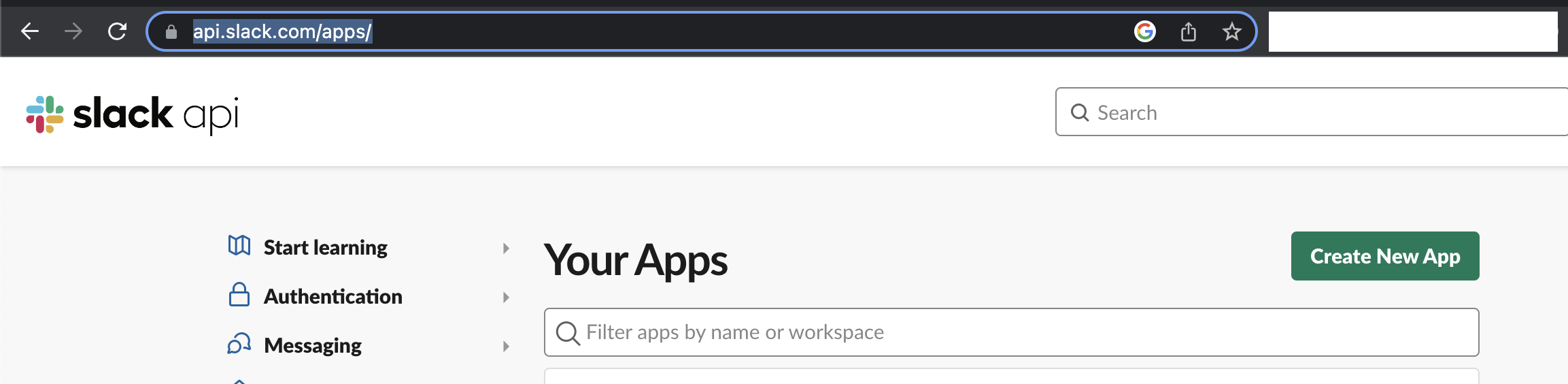
Step 2 - Generate a new Slack App with Webhook
2a. Click Create New App
Click on the Create New App button and choose either From Scratch or From an app manifest.
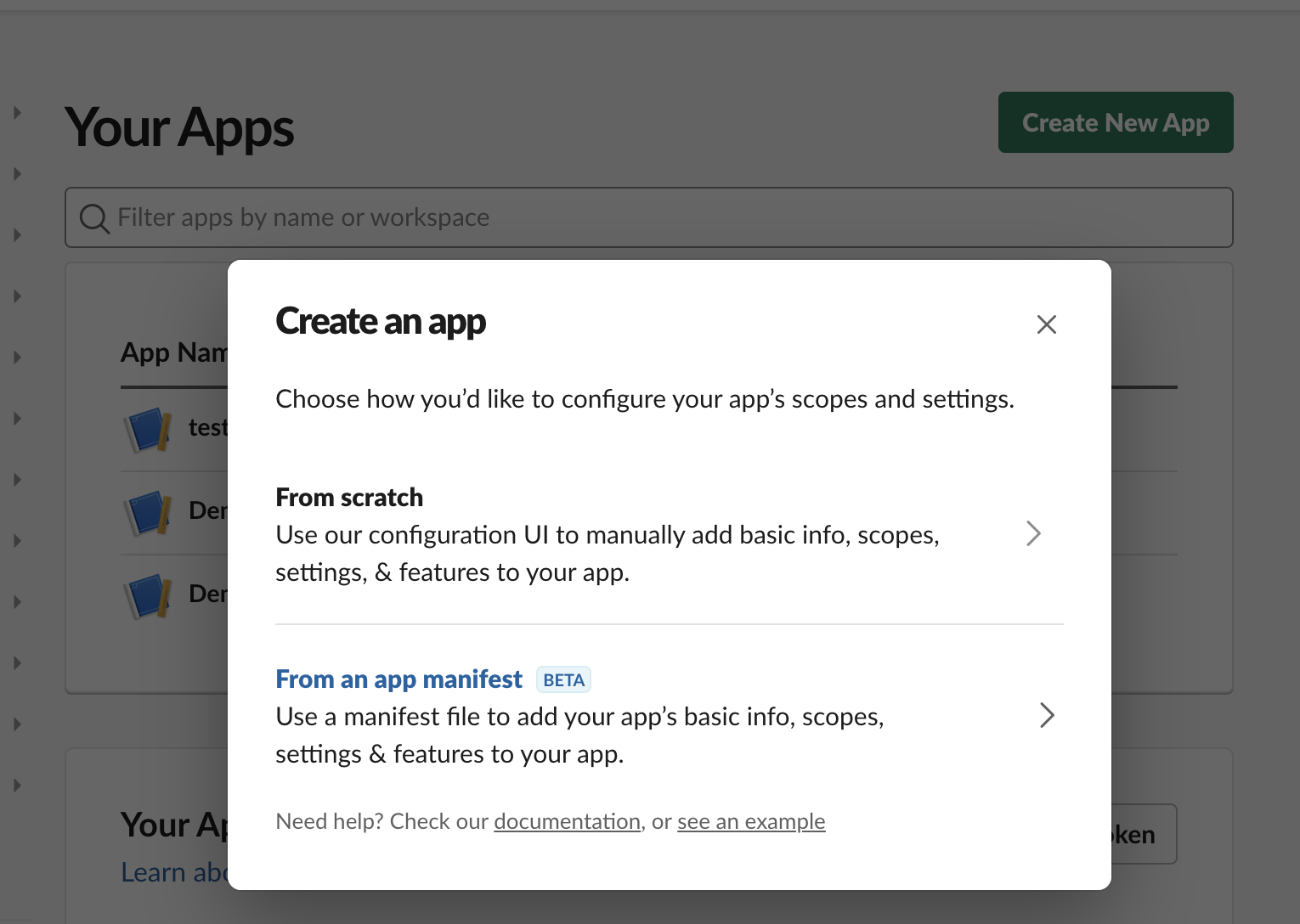
2b. Select the Workspace
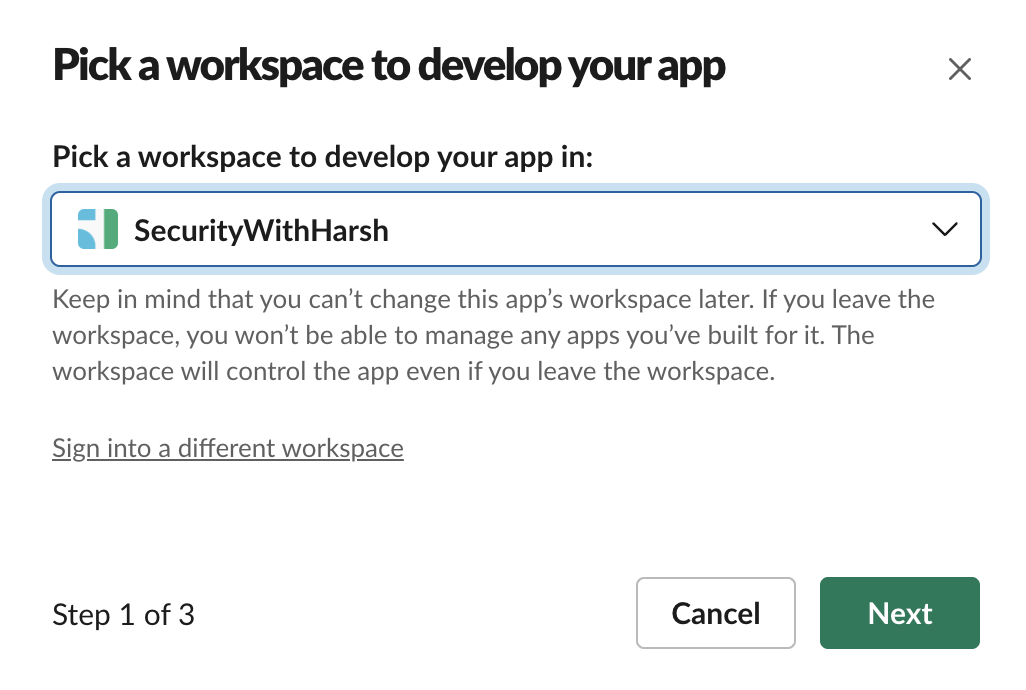
2c. Review the Configuration and Create the App
Review all of the Application configuration options by clicking through the Next buttons. On the last step, click Create to create the app.
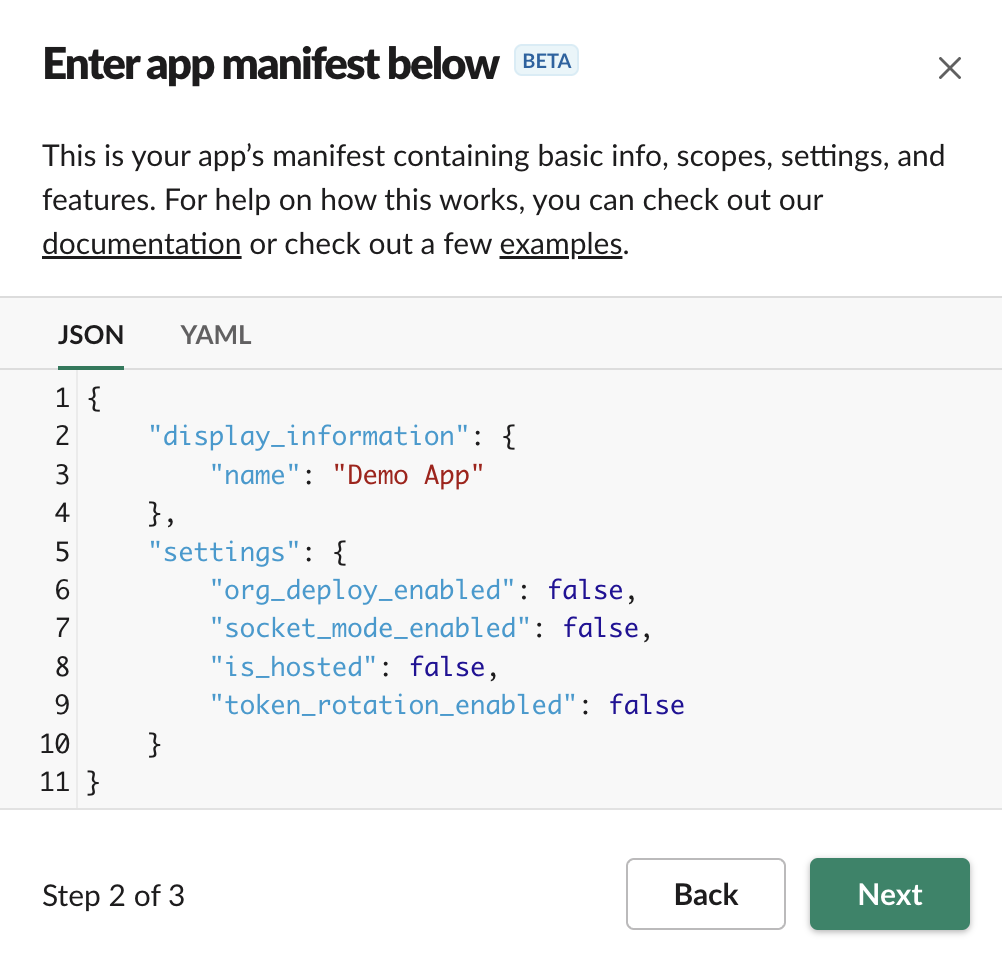
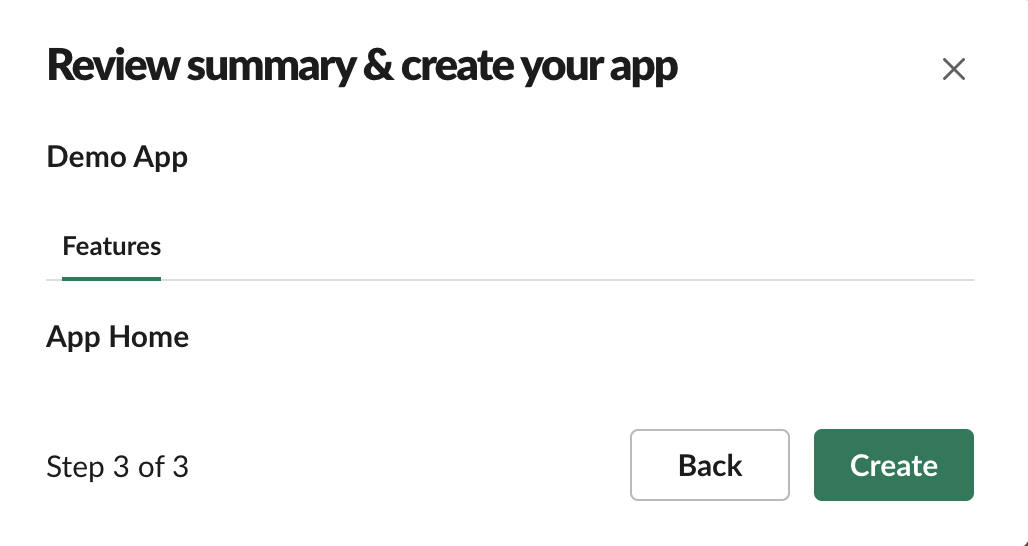
2d. Select Incoming Webhooks
Select the Incoming Webhooks tile from the Add features and functionality dropdown.
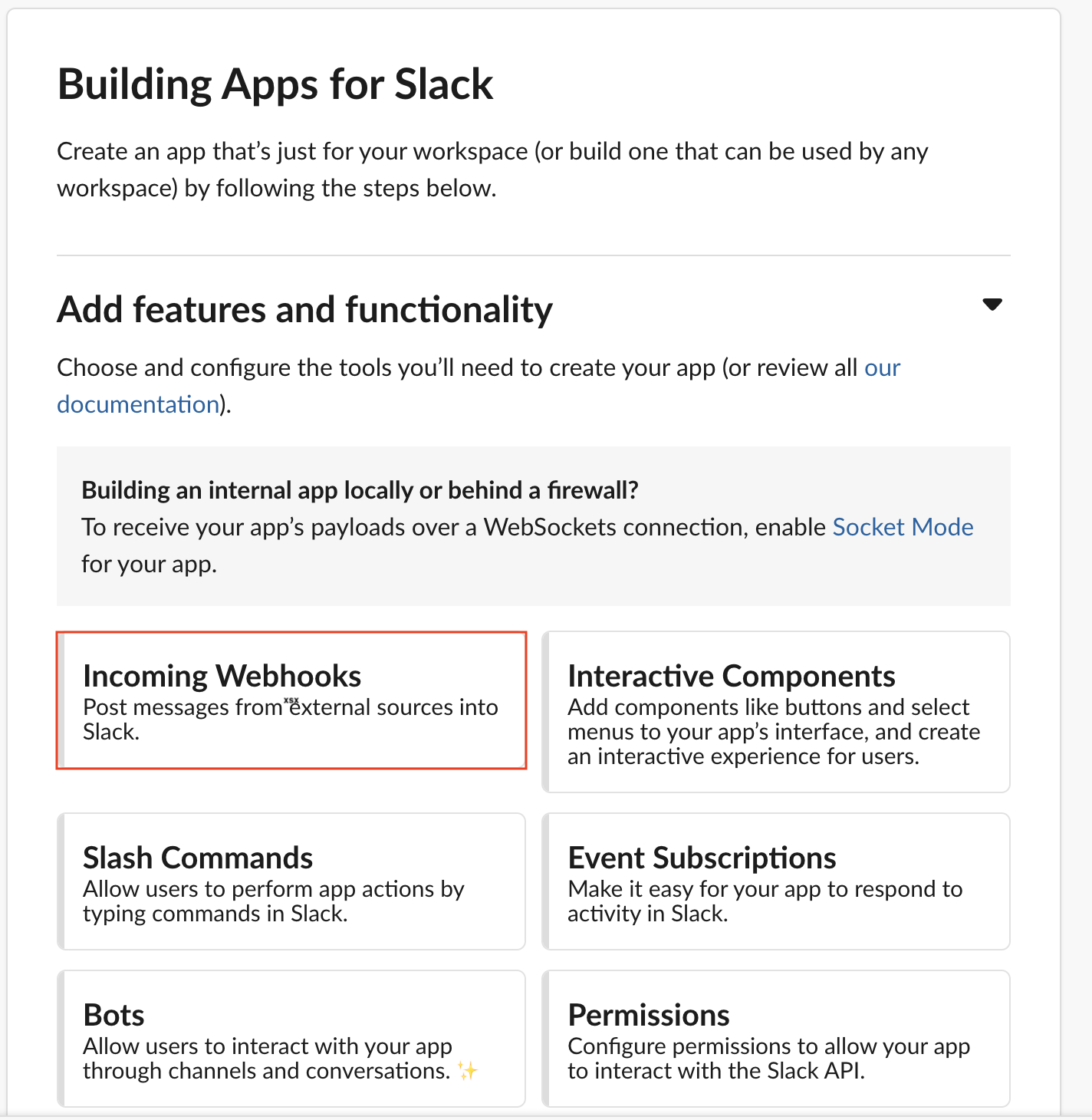
2e. Activate the Incoming Webhook
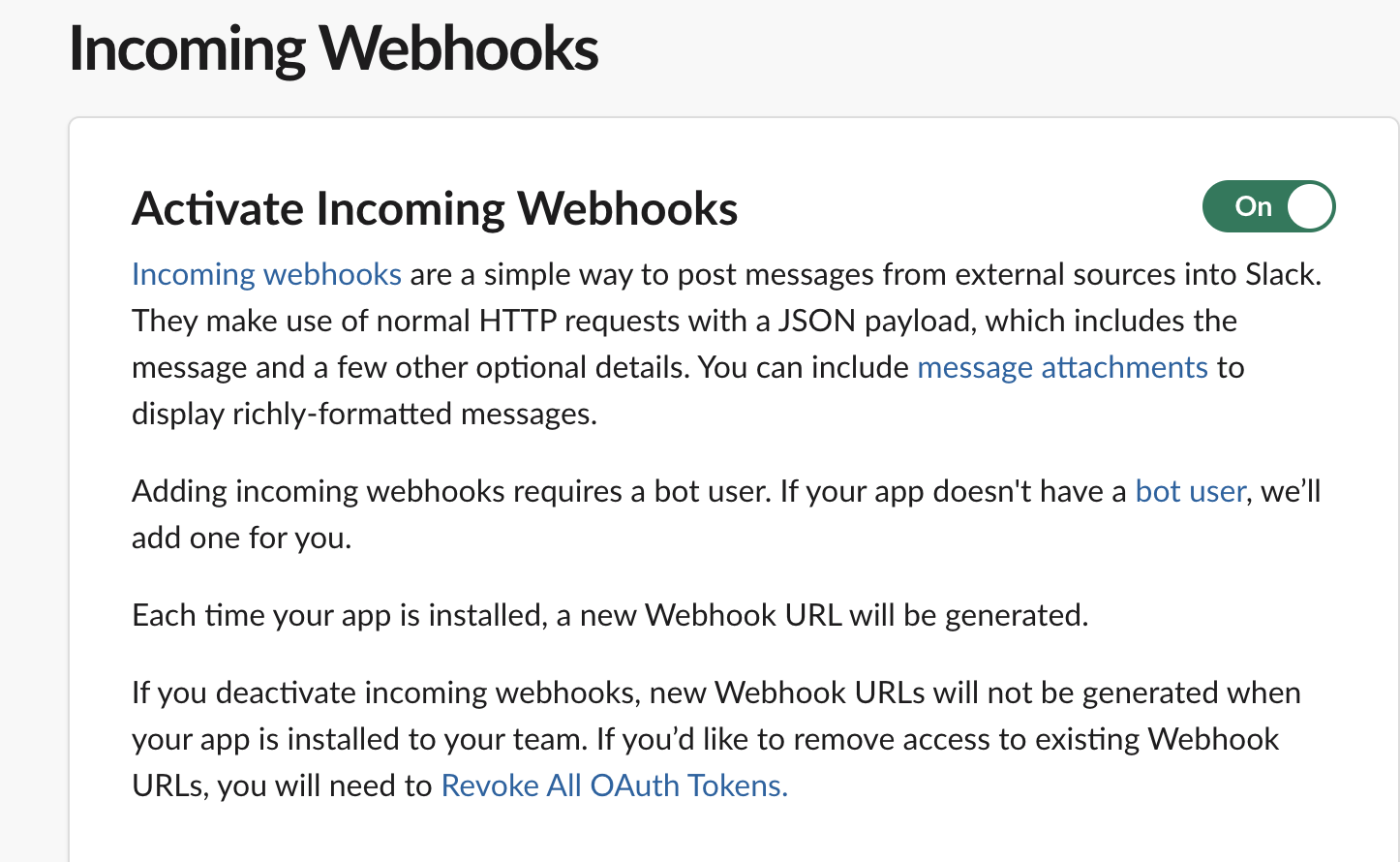
2f. Add a New Webhook to the Workspace
Click on Add New Webhook to Workspace.

2g. Select the Channel
Select the channel that the webhook should post to. Click Allow to grant the required permissions to that channel.
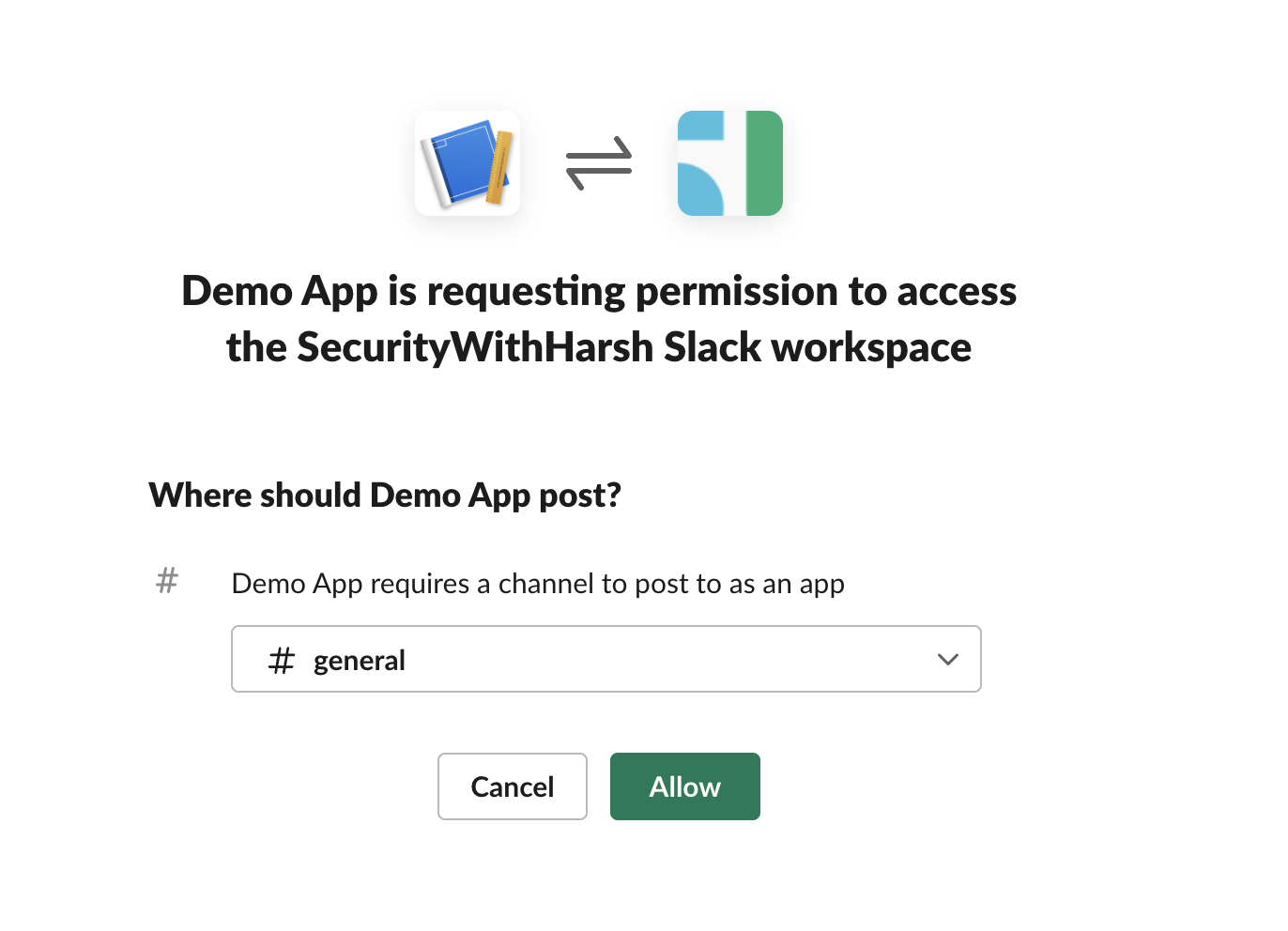
2h. Verify the Webhook
Copy the webhook URL and then verify the webhook works by sending a test message to the channel.
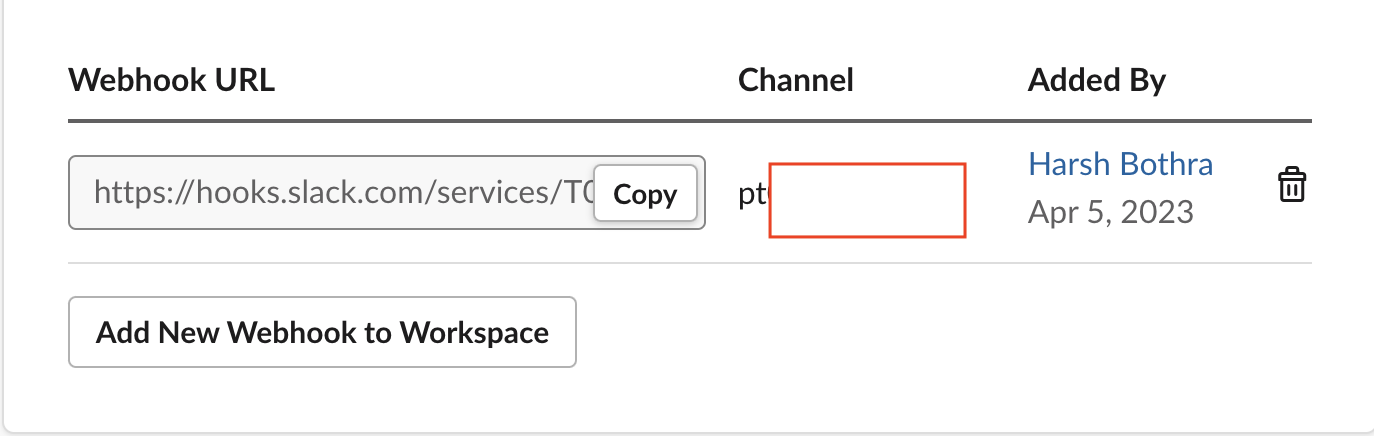
curl -X POST -H 'Content-type: application/json' --data '{"text":"Hello, World!"}' <WEBHOOK_URL>

Replace the Leaked Slack Webhook
Replace the leaked Slack Webhook with the new one in all impacted applications and services.
Revoke the Leaked Slack Webhook
Step 1 - Navigate to the Webhook page
Log into your Slack workspace and navigate to https://api.slack.com/apps/
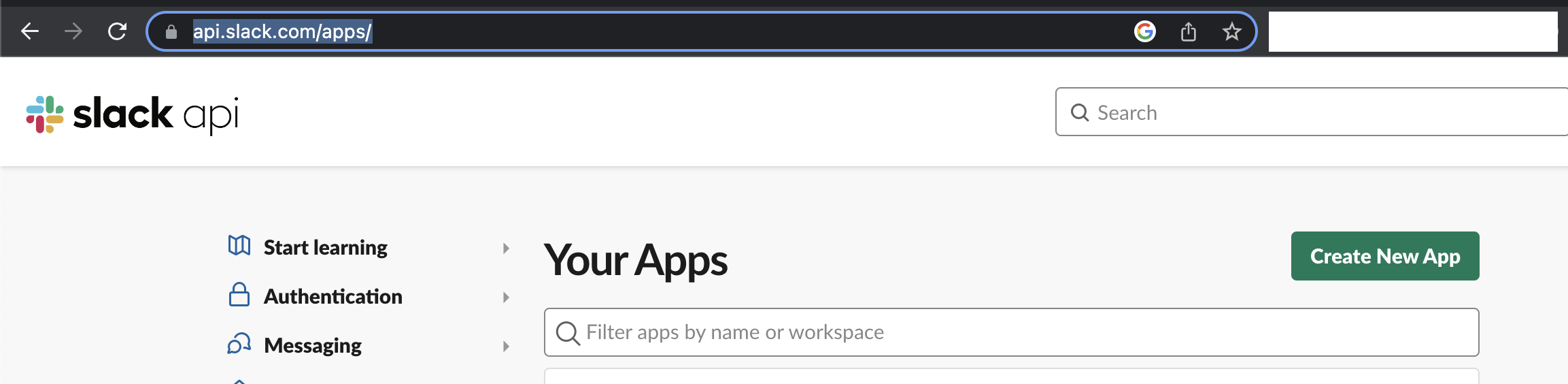
Step 2 - Revoke the Webhook
2a. Select your target app
Select your target app and click on Incoming Webhooks.
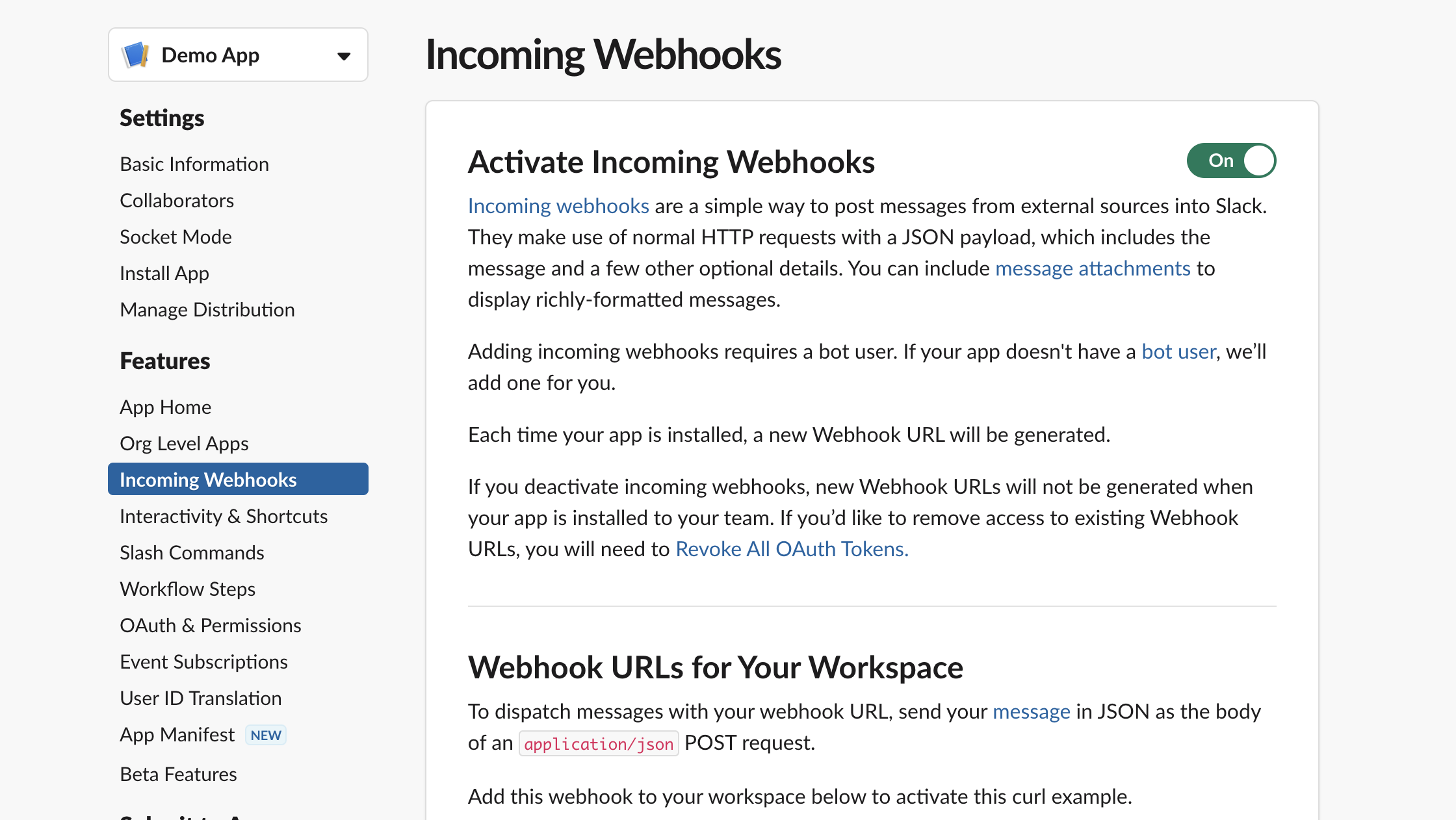
2b. Consider disabling webhooks
If you no longer need webhooks for this application, you can disable them. However, the existing ones will still be accessible.
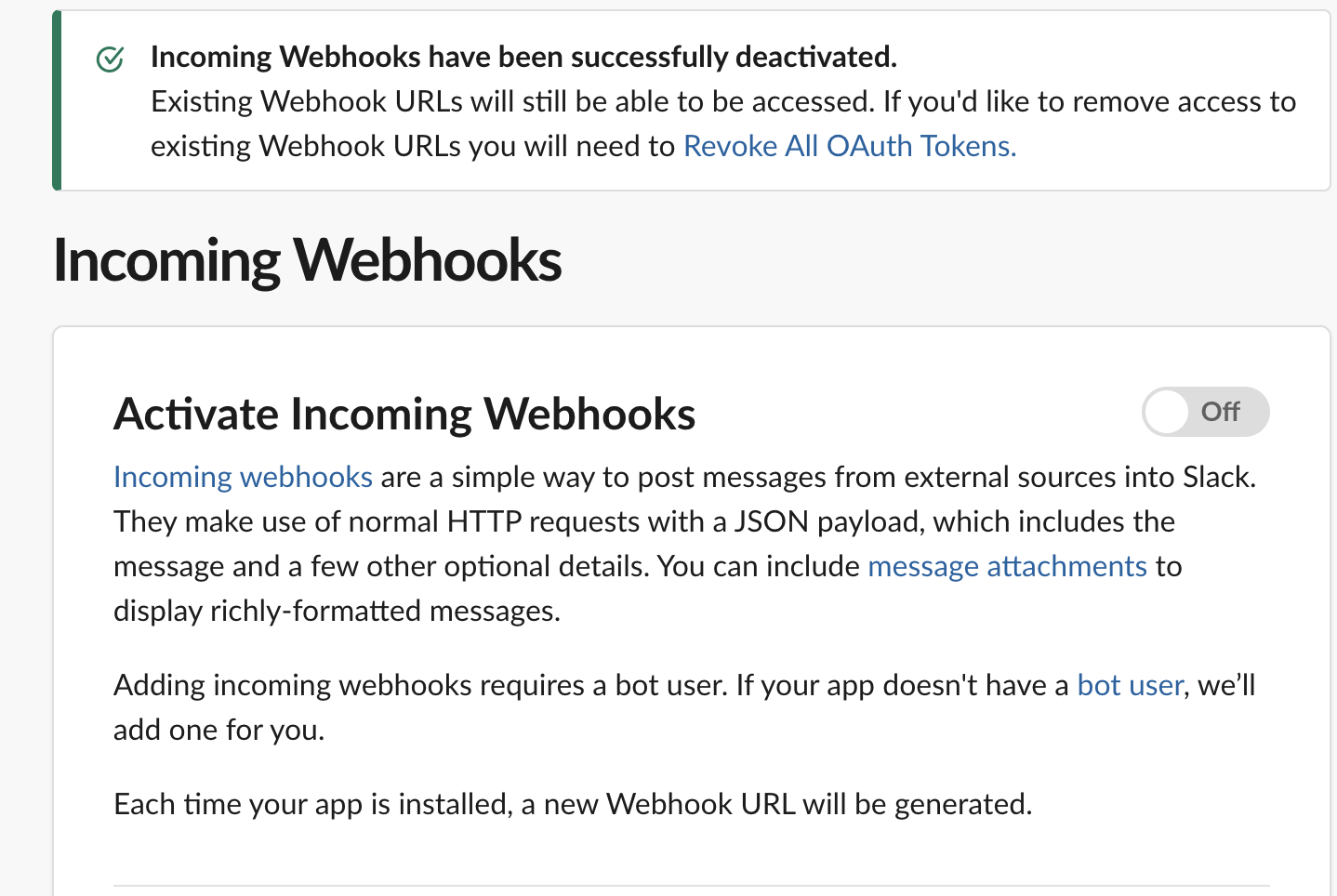
2c. Delete the Webhook URL
Delete the Webhook URL by clicking on the Delete icon next to the Webhook URL. Confirm deletion by clicking the Remove button in the pop-up.
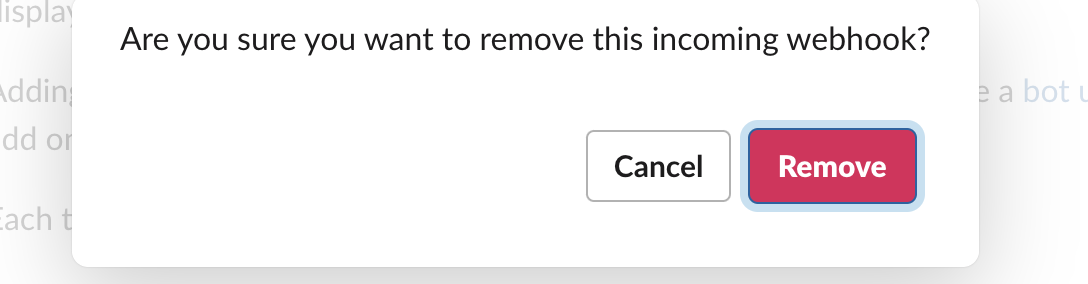
Best Practices
A Webhook is a Password
Treat your Slack Webhook like you would any other password.
