Microsoft Teams
This tutorial provides step-by-step instructions on how to rotate a Microsoft Teams Webhook.
Generate a new Microsoft Teams Webhook
Step 1 - Navigate to the Webhook page
After logging in to your teams workspace at https://teams.microsoft.com/, click on Apps and search for Webhook. Click on the Incoming Webhook tile.
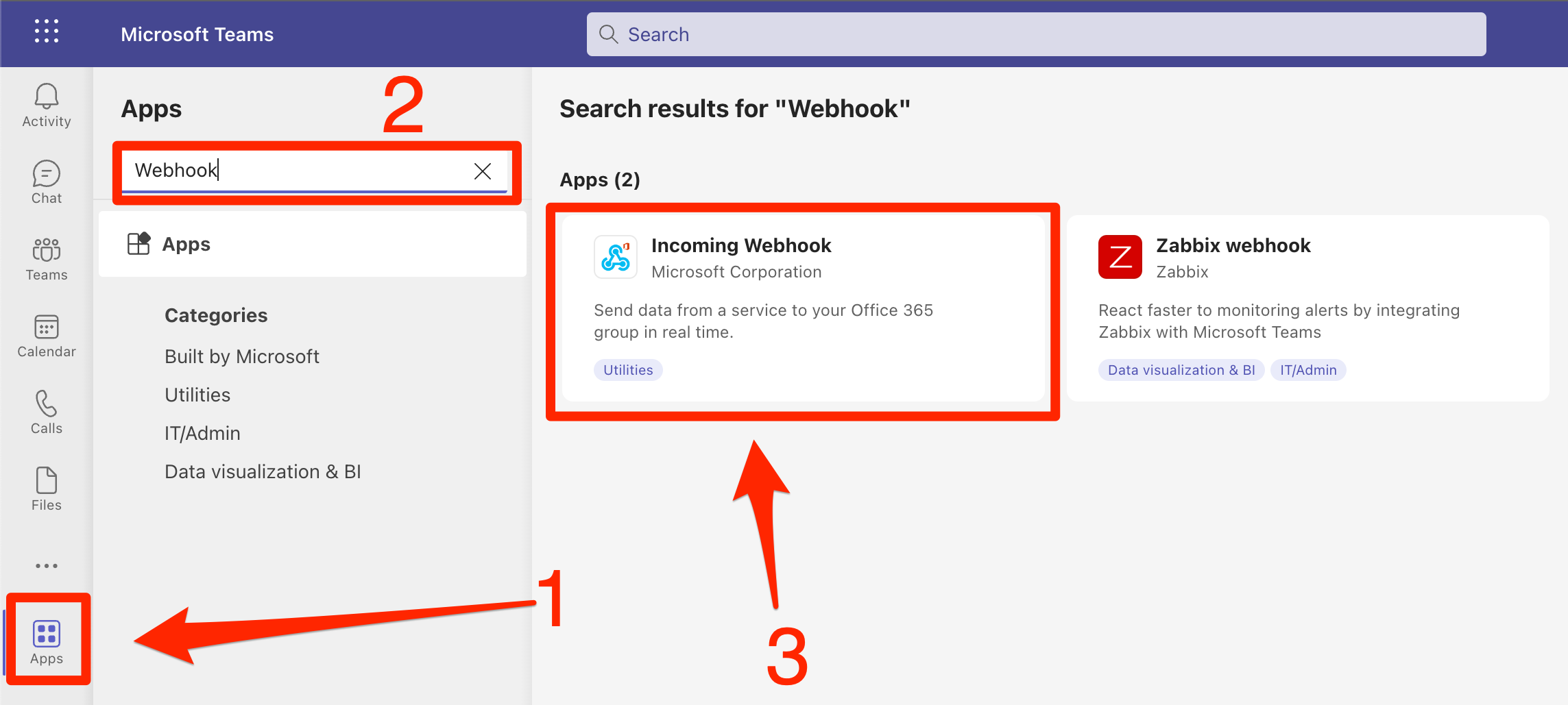
Step 2 - Generate new MS Teams Webhook
2a. Add a new Webhook
Click the Add to a team button on the Incoming Webhook interstitial.
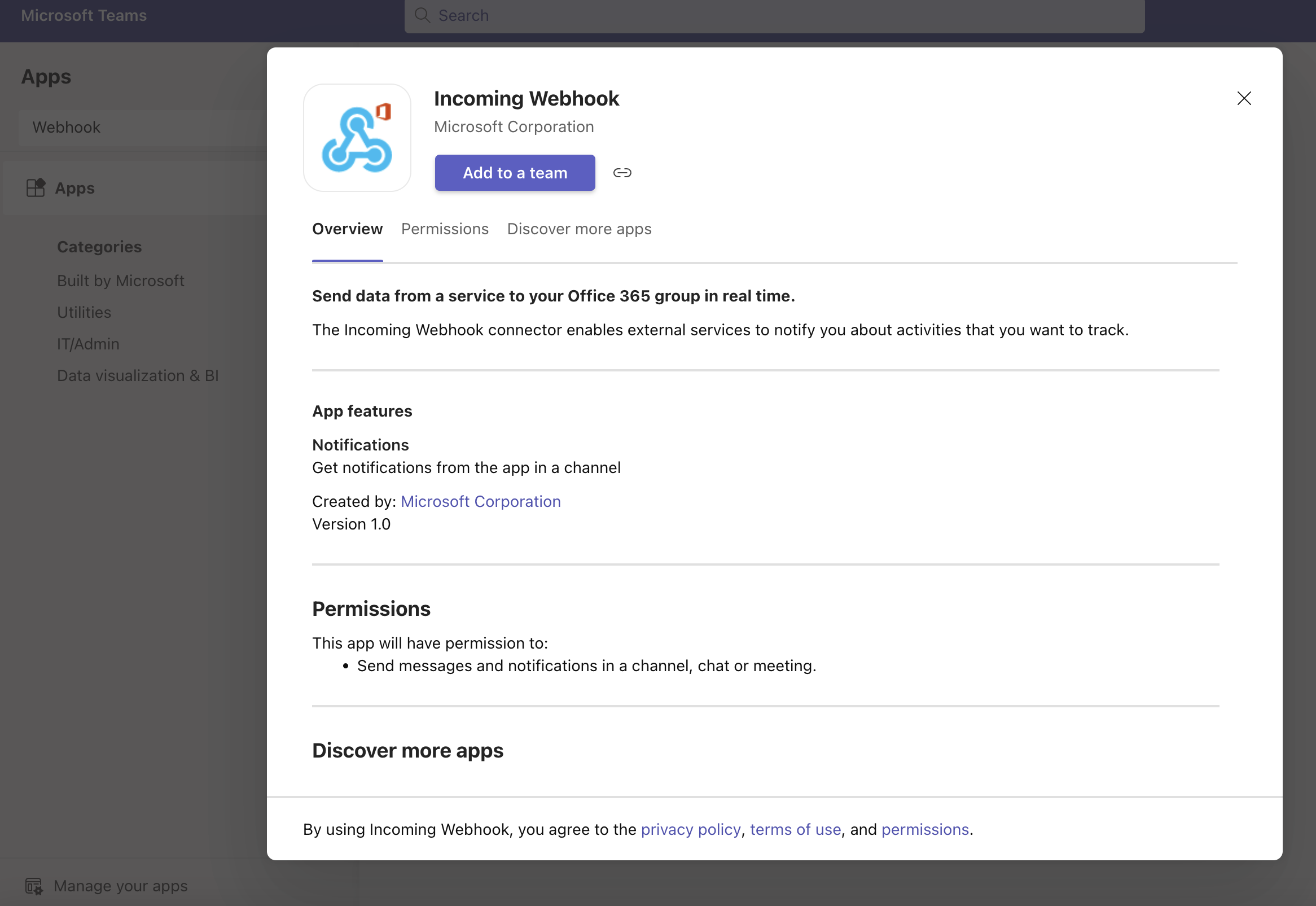
2b. Select a team or channel
Add the relevant team or channel name. Click Set up a connector.
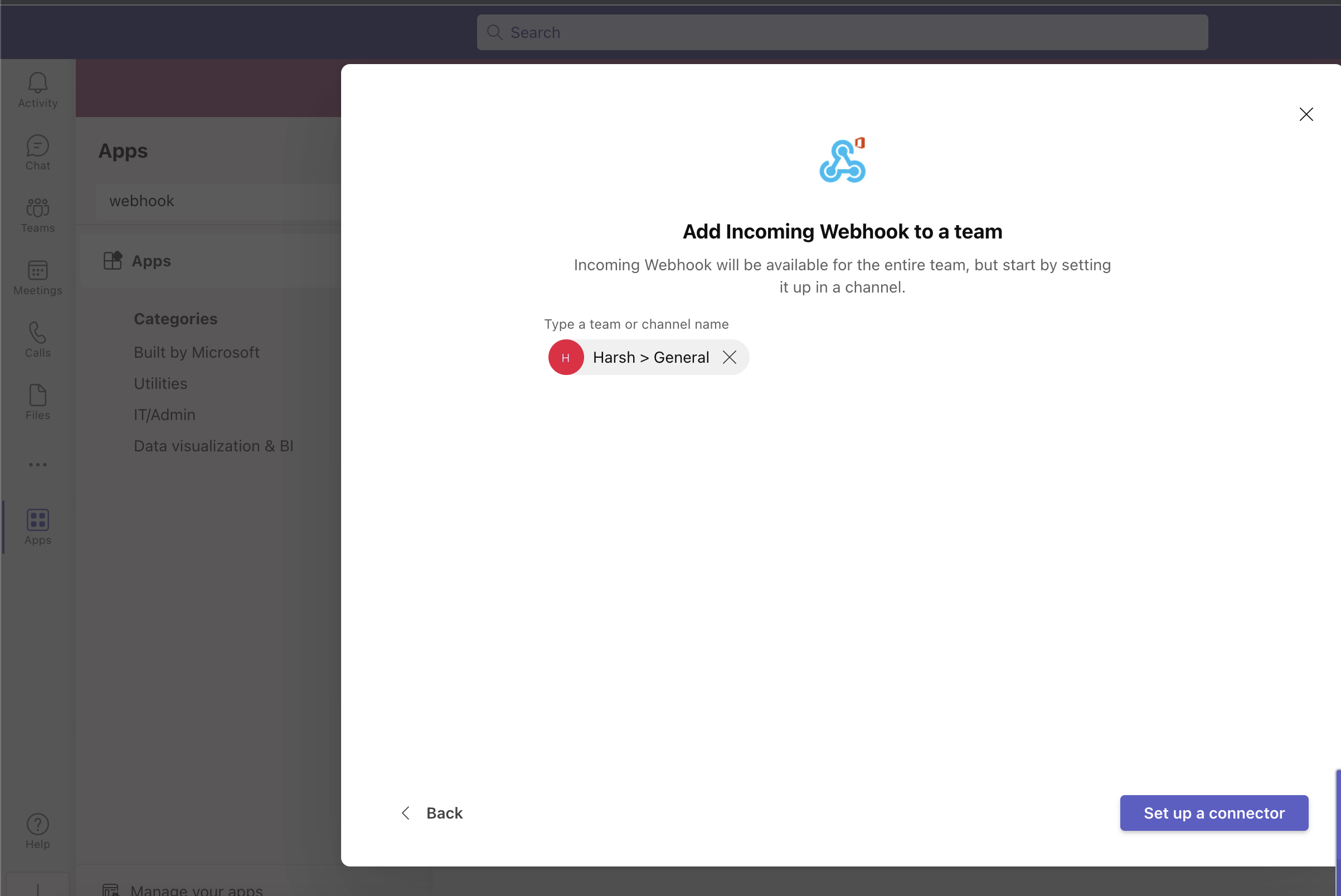
2c. Create the webhook
Provide a name for the webhook, an optional image, and then click the Create button.
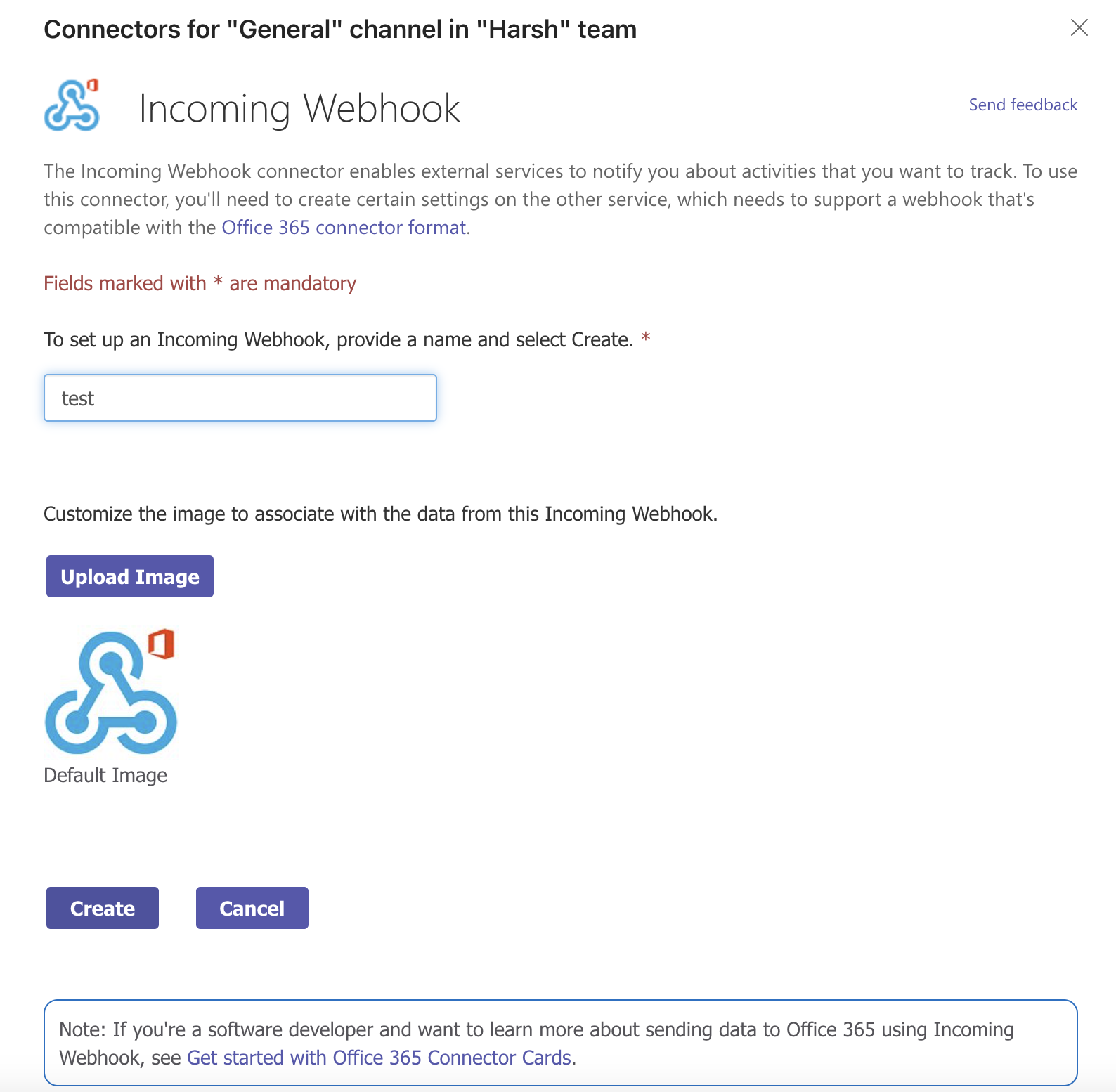 The webhook URL will appear on the screen.
The webhook URL will appear on the screen.
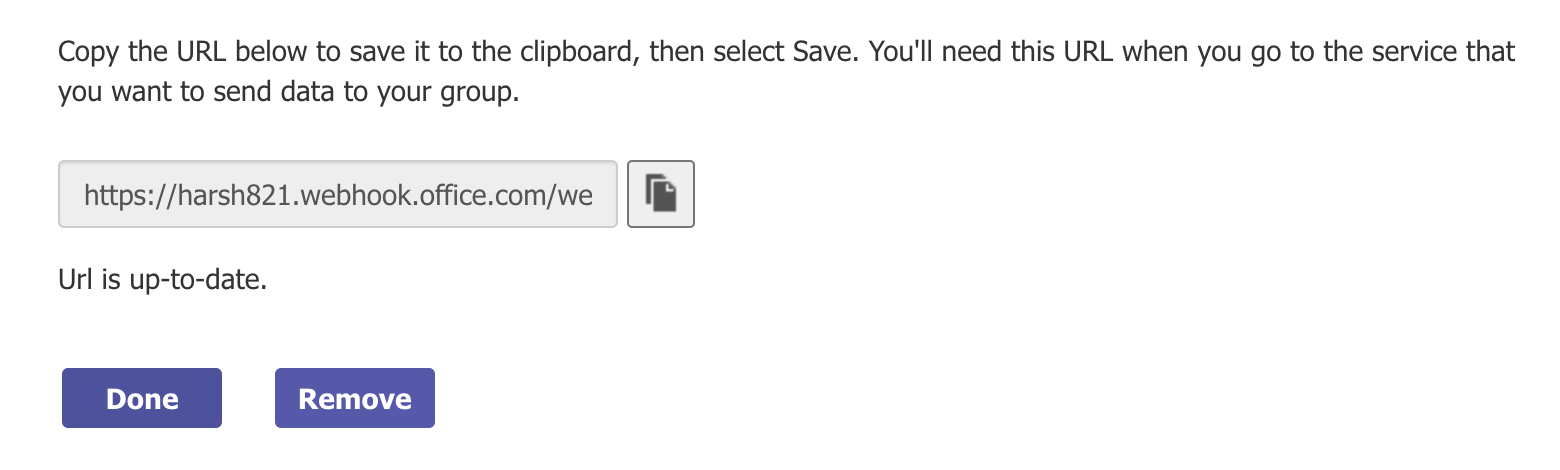
Replace the Leaked Microsoft Teams Webhook
Replace the leaked Microsoft Teams Webhook with the new one in all impacted applications and services.
Revoke the Leaked Microsoft Teams Webhook
Step 1 - Navigate to the Webhook page
After logging in to your teams workspace at https://teams.microsoft.com/, click on Apps and then click Manage your apps.
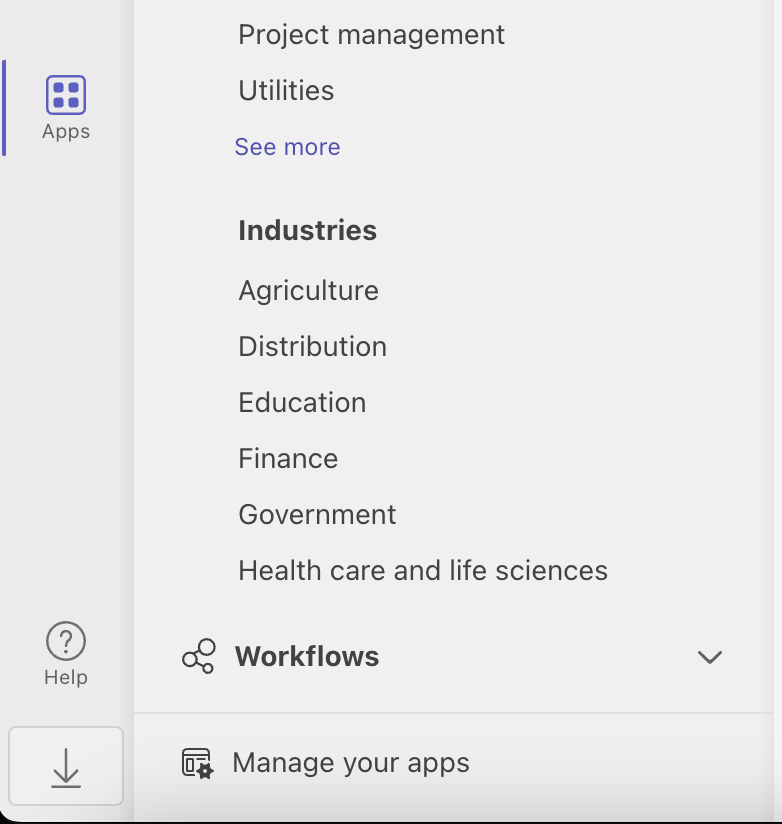
Step 2 - Revoke the MS Teams Webhook
Select the Incoming Webhook app and then click on the delete icon to remove the webhook.

Best Practices
A Webhook is a Password
Treat your Microsoft Teams Webhook like you would any other password.
