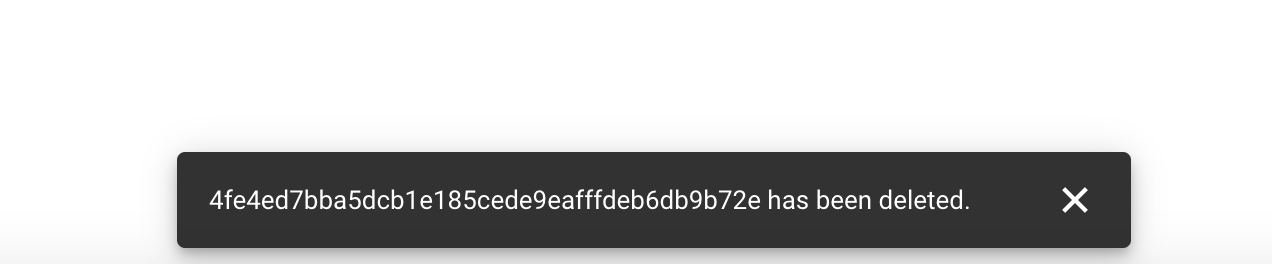GCP
This tutorial provides step-by-step instructions on how to rotate a Google Cloud Platform (GCP) Service Account key.
Generate a new GCP Service Account Key
Step 1 - Navigate to the relevant Service Account page
1a. Navigate to the impacted GCP project
1b. Click on the IAM & Admin tab
On the left-hand menu, click on the IAM & Admin tab.
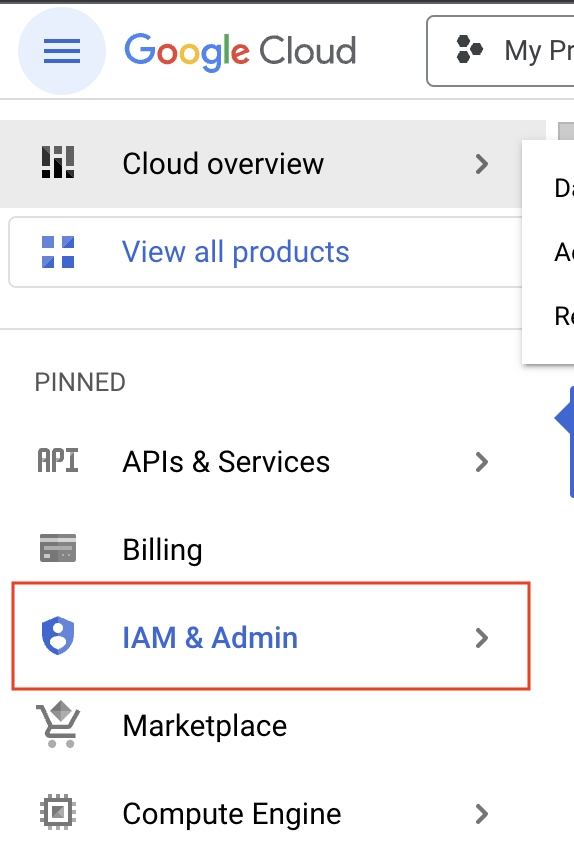
1c. Navigate to the relevant Service Account
In the IAM & Admin tab dropdown, click on Service Accounts to view your existing service accounts.
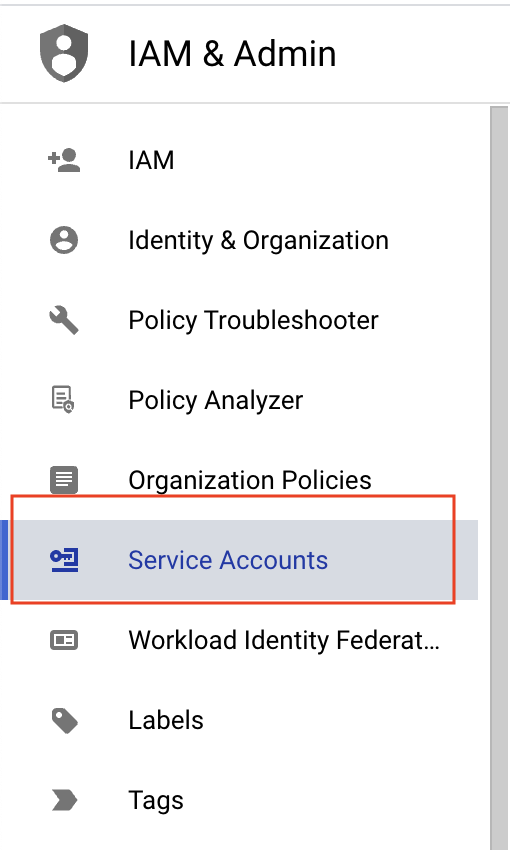
Click on the service account you want to create the Service Account key for.
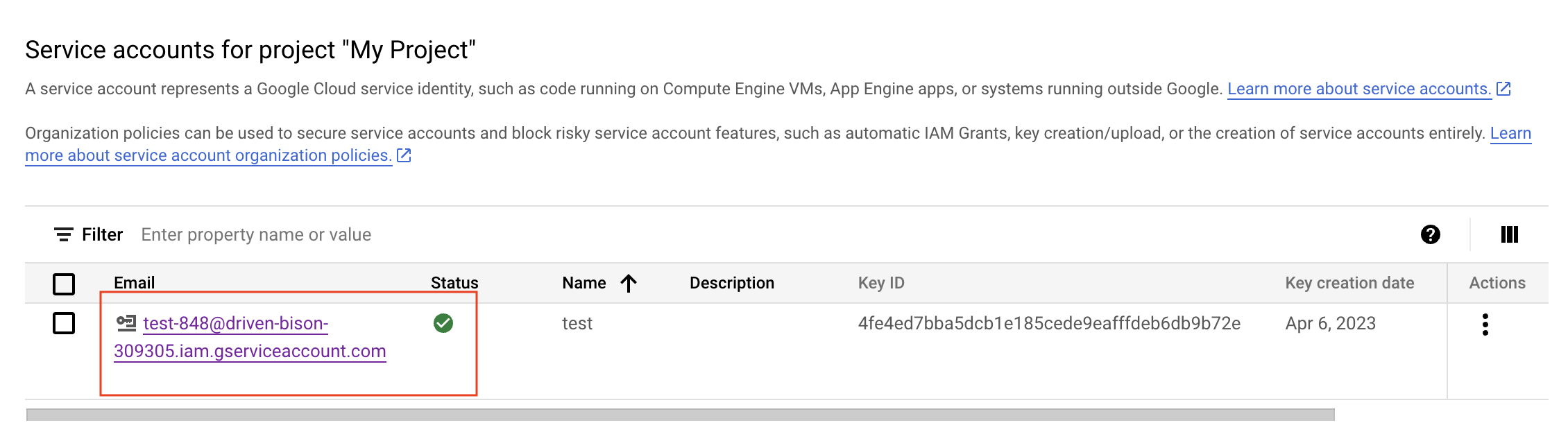
Step 2 - Generate a new GCP Service Account key
2a. Create a new key
Click on the Keys tab. Click on the Add Key button and then select Create new key.
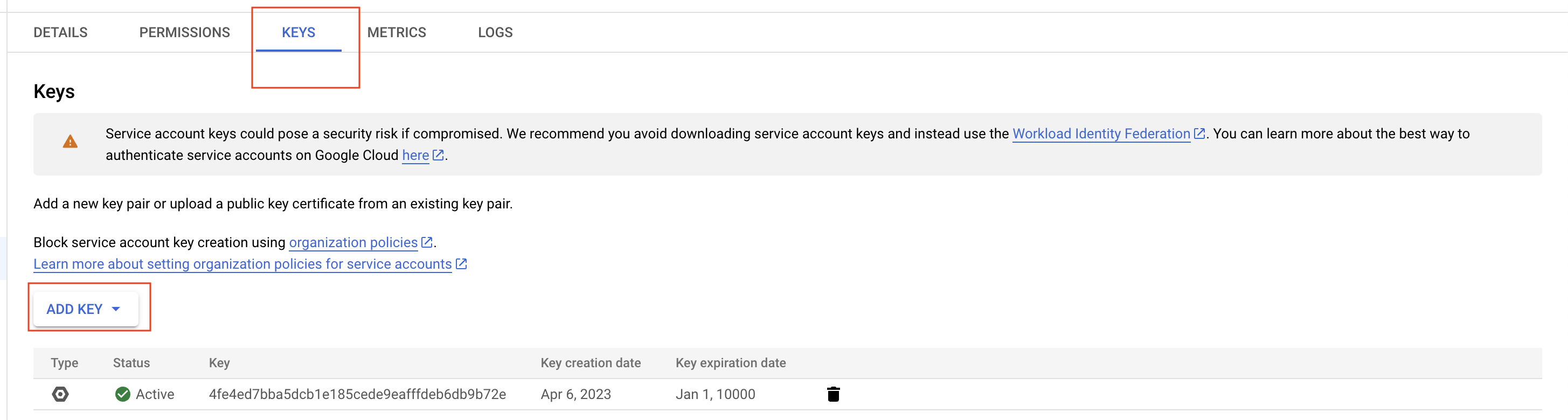
2b. Choose the key type and click Create
Choose the key type (JSON or P12) and click Create.
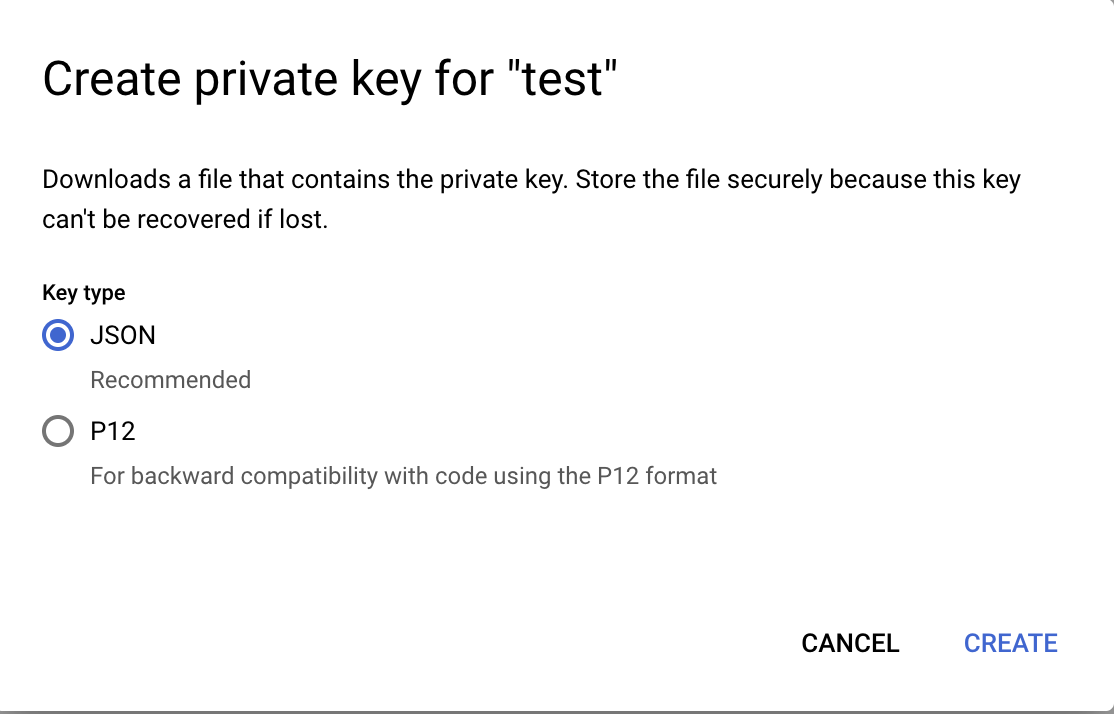
2c. New key automatically downloads to your computer
The new Service Account key will be downloaded to your computer. Make sure to store it in a secure location.
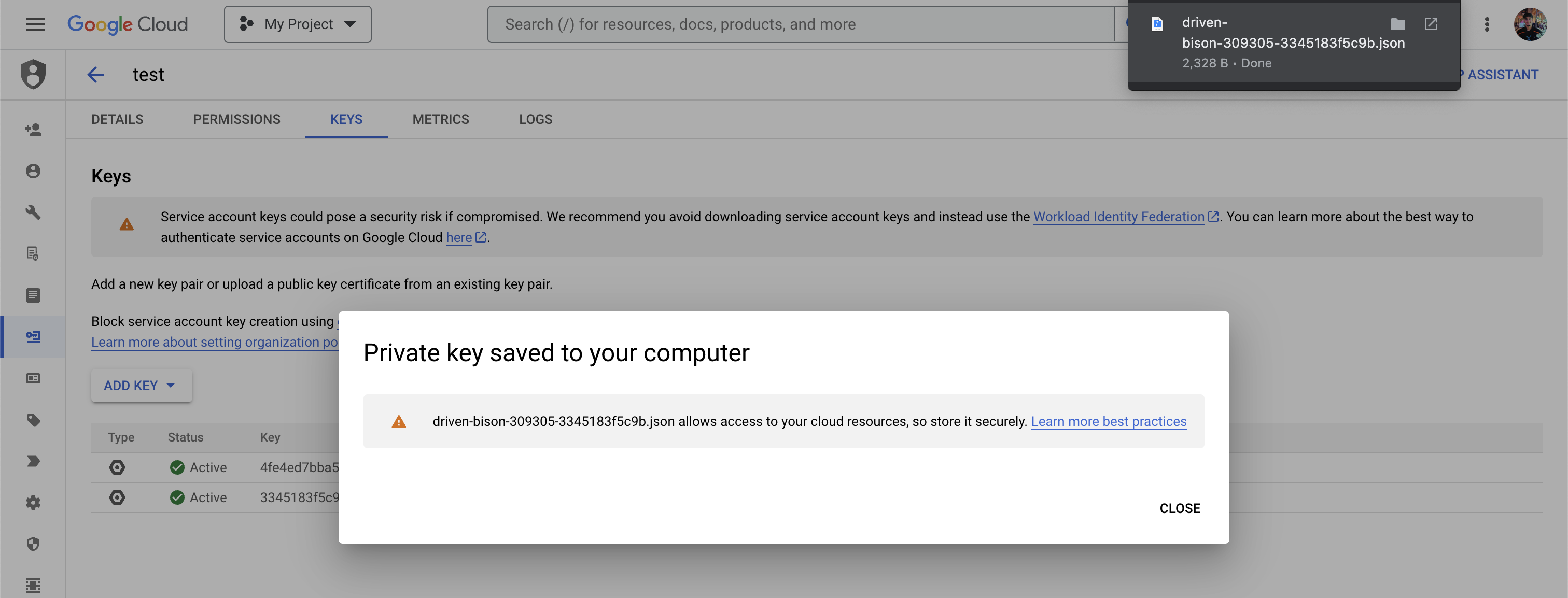
Replace the Leaked GCP Service Account Key
Replace the leaked GCP Service Account Key with the new one in all impacted applications and services.
Revoke the Leaked GCP Service Account Key
Note: deleting the project that contains the key, does not ensure swift deactivation of that key. GCP services and traffic can remain active up to 30 days after scheduling a project for deletion
Step 1 - Navigate to the relevant Service Account page
1a. Navigate to the impacted GCP project
1b. Click on the IAM & Admin tab
On the left-hand menu, click on the IAM & Admin tab.
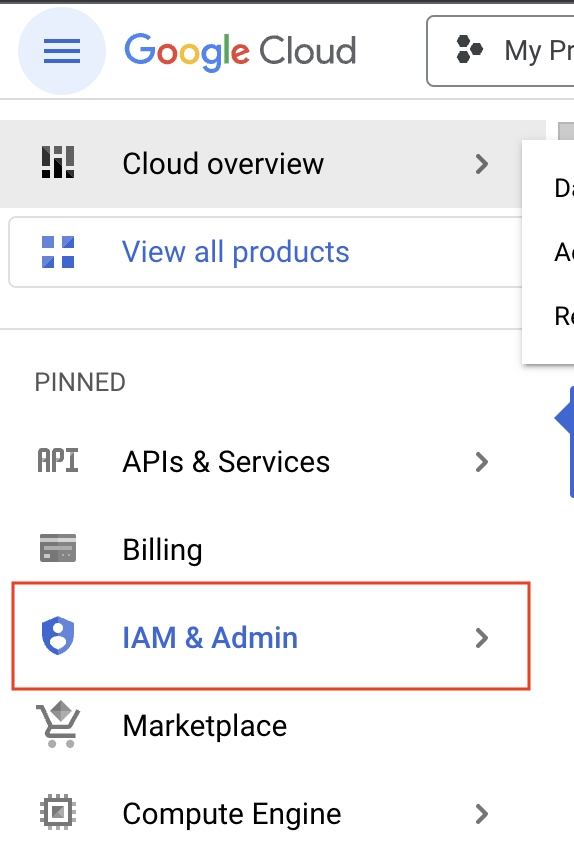
1c. Navigate to the relevant Service Account
In the IAM & Admin tab dropdown, click on Service Accounts to view your existing service accounts.
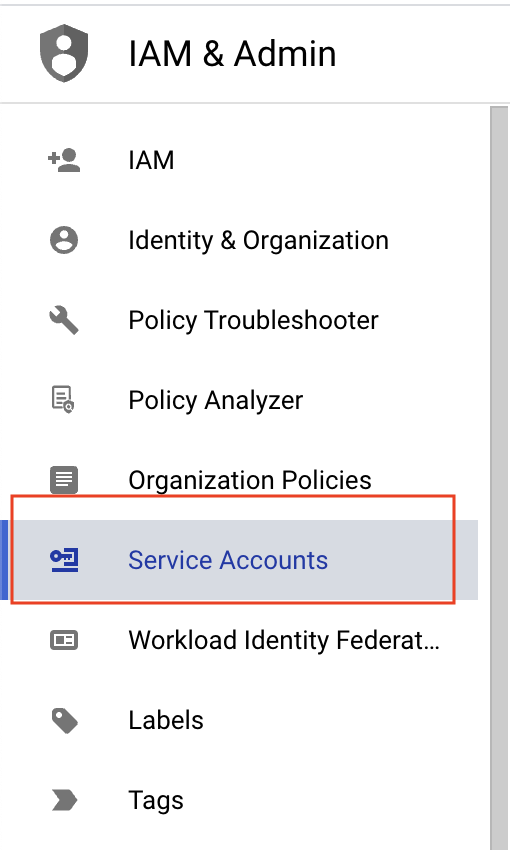
Click on the service account you want to revoke the Service Account key for.
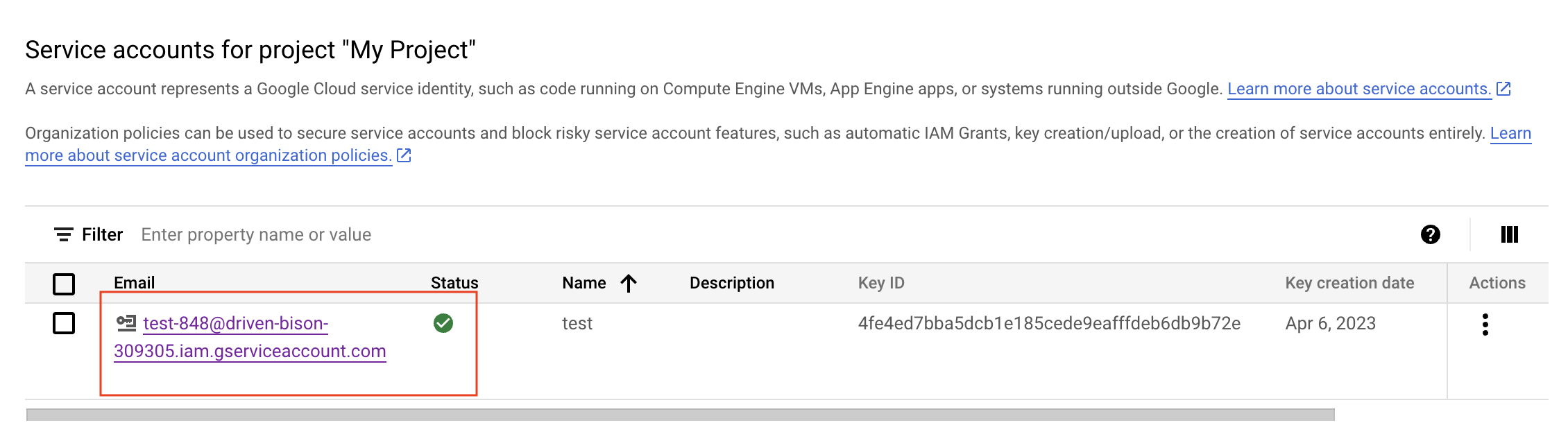
Step 2 - Revoke the leaked GCP Service Account key
2a. Delete the relevant key
Click on the Keys tab. Click on the Delete icon at the end of the row of the key you want to delete.

2b. Confirm deletion.
Click on the Delete button.
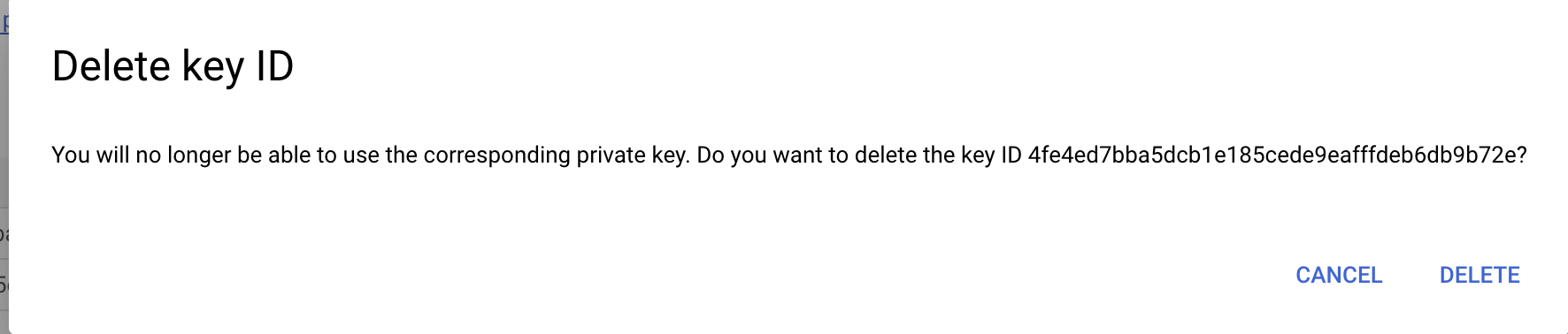 A message will pop up informing you that the key has been deleted.
A message will pop up informing you that the key has been deleted.