Azure Search Query
This tutorial provides step-by-step instructions on how to rotate an Azure Search Query Key.
Generate a new Azure Search Query Key
Step 1 - Navigate to the Azure Search Keys page
1a. Navigate to Azure AI
Navigate to the AI search under Azure AI services page and click on the relevant Azure Search service.

1b. Navigate to Keys page
Under Settings, click on Keys.
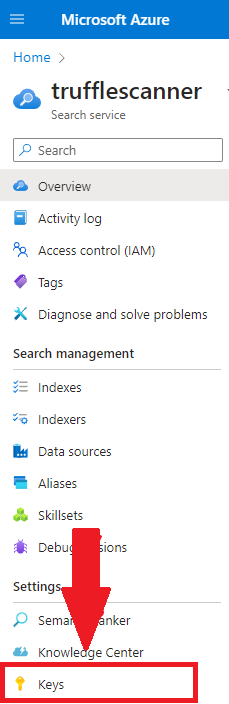
Step 2 - Generate a new key
2a. Create a new key
Under Manage query keys, click Add buttton and provide name of the new query key.

2b. Copy the new token
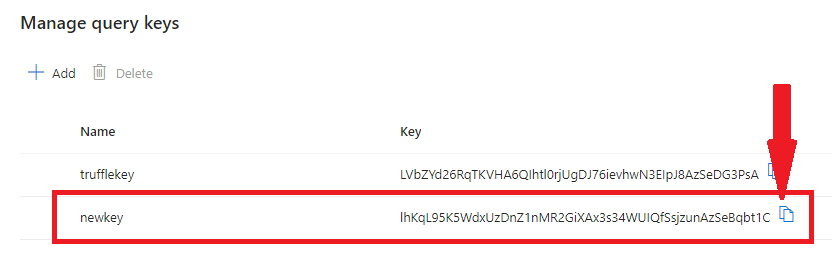
Replace the Leaked Azure Search Query Key
Replace the leaked Azure Search Query Key with the new one in all impacted applications and services.
Revoke the Leaked Azure Search Query Key
Hover and mark check the leaked key to enable the Delete button. Ensure you’re deleting the correct leaked key.
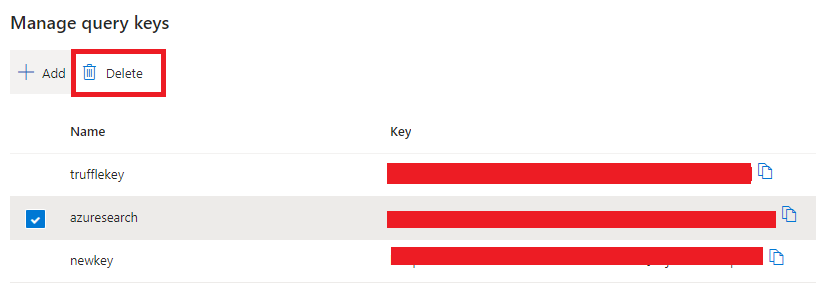
Confirm the key deletion action by clicking Yes.
Note: Clicking
Yeswill revoke the existing key.
