Azure Search Admin
This tutorial provides step-by-step instructions on how to rotate an Azure Search Admin Key.
Regenerate an Azure Search Admin Key
Step 1 - Navigate to the Azure Search Keys page
1a. Navigate to Azure AI
Navigate to the AI search under Azure AI services page and click on the relevant Azure Search service.
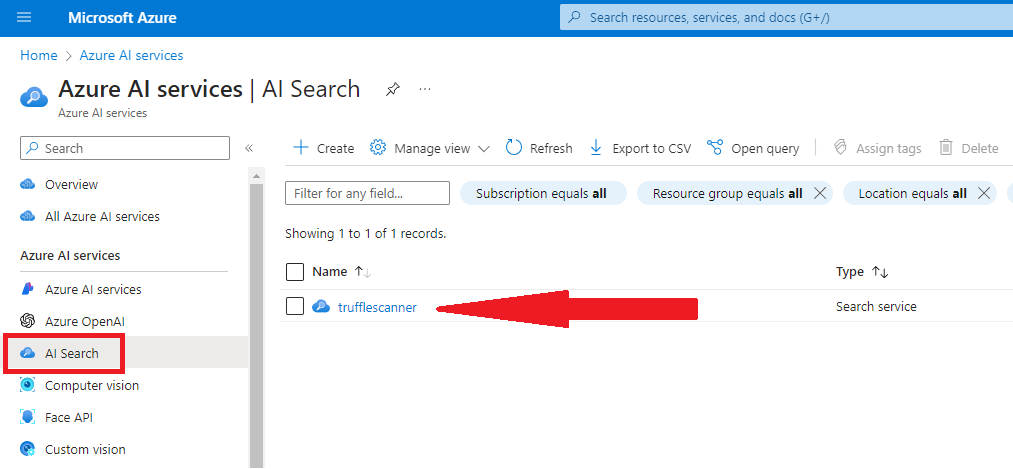
1b. Navigate to Keys page
Under Settings, click on Keys.
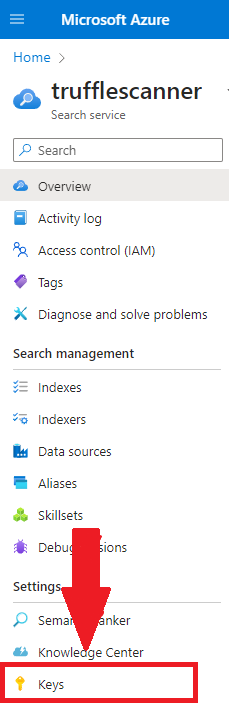
Step 2 - Regenerate the Azure Search Admin Key
Click the copy icon and paste it in your editor to check the key. Ensure you’re rotating the correct key.
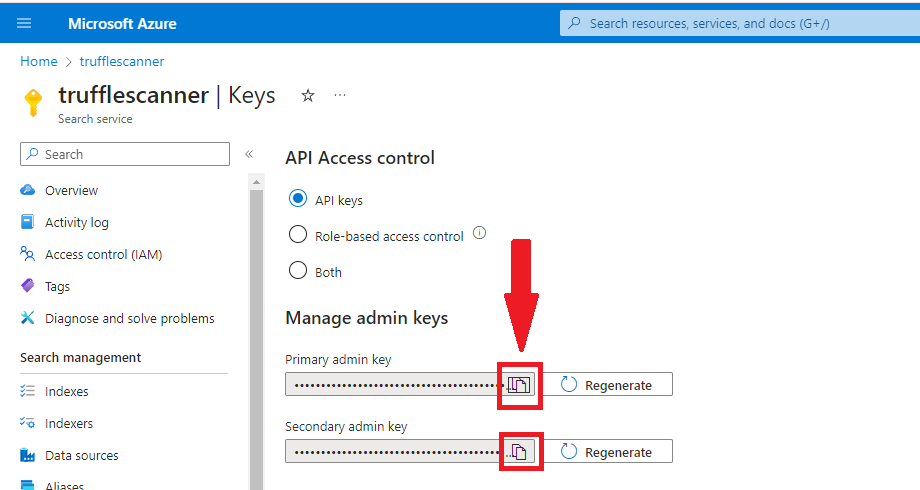
Confirm the key regeneration action by clicking Regenerate.
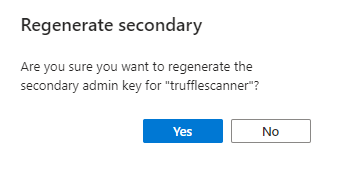
You’ll see a message at the top-right indicating that you “Successfully regenerated the primary or secondary admin key”.

Note: Clicking
Yeswill revoke the existing key in addition to creating a new one.
Replace the Leaked Azure Search Admin Key
Replace the leaked Azure Search Admin Key with the new one in all impacted applications and services.
