Azure Function
This tutorial provides step-by-step instructions on how to rotate an Azure Function Key.
Regenerate an Azure Function Key
Step 1 - Navigate to the Azure Function App page
1a. Navigate to Azure Function App
Navigate to the Azure Function App page and click on the relevant Azure Function App.
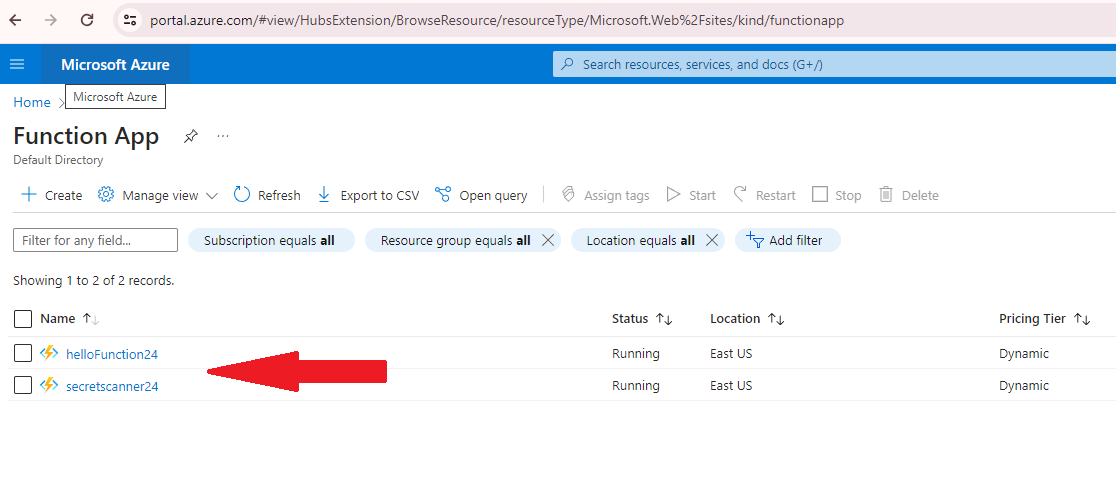
1b. Navigate to App keys or Function keys
There are two types of keys:
App keyscan access all the functions within the function appFunction keyscan only access specific function within function app
For App keys, under Functions, click on App keys.
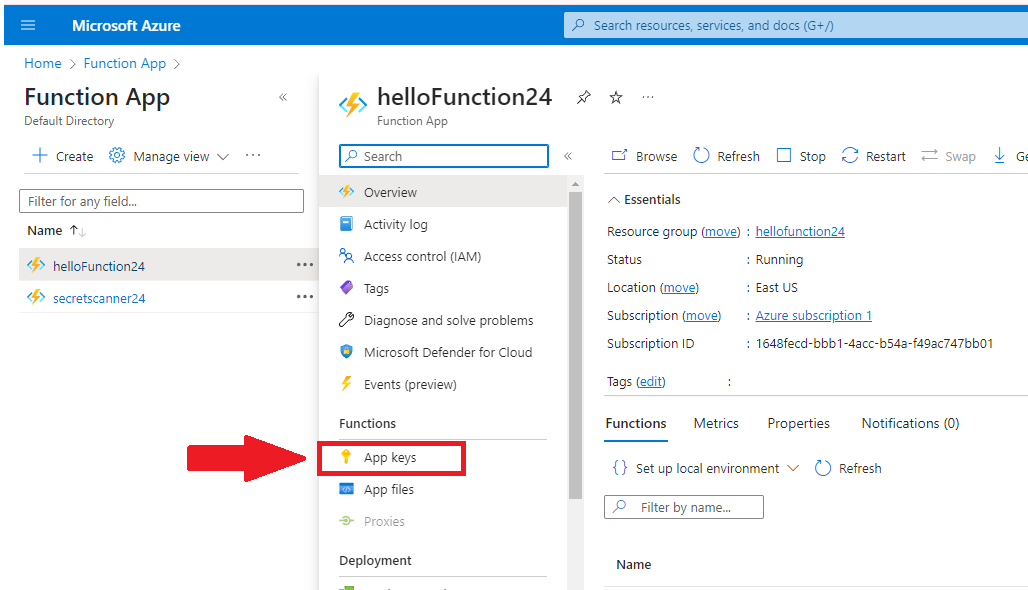
For Function keys, click the relevant function. Under Developer section, click Function Keys.

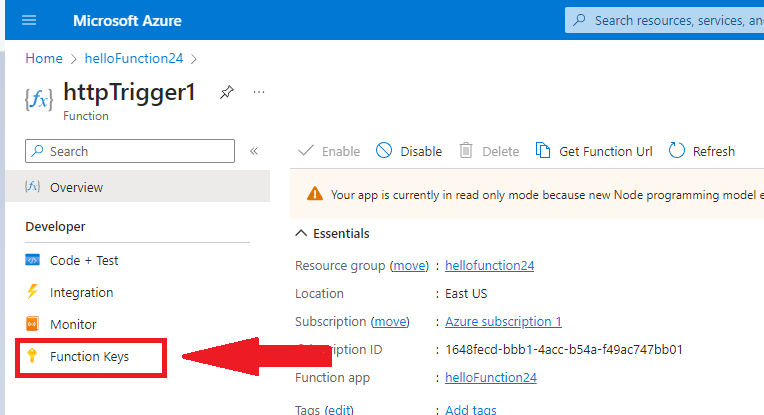
Step 2 - Regenerate the App keys or Function keys
For App keys, see under Host keys (all functions), click Renew key value. If you have multiple keys, clicking the Show value will reveal the key’s information. Ensure that you are rotating the correct key.
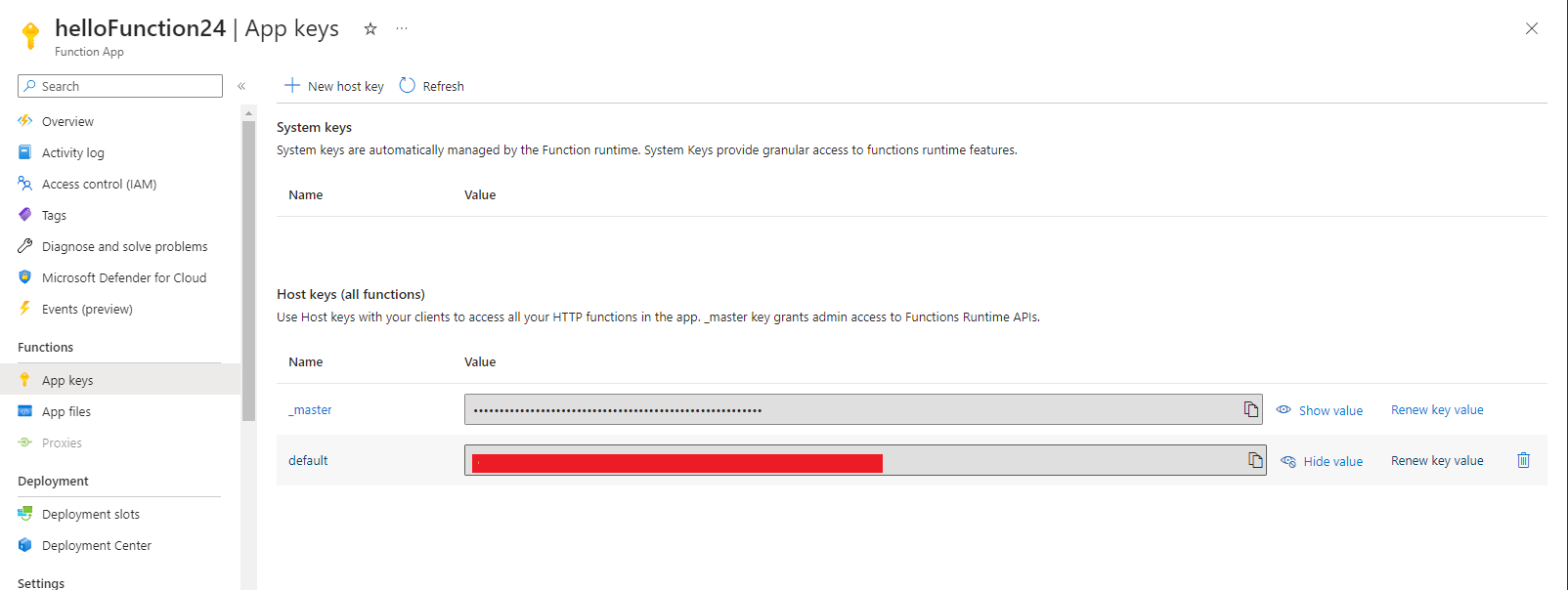 Confirm the key renewal action by clicking
Confirm the key renewal action by clicking Renew and save.
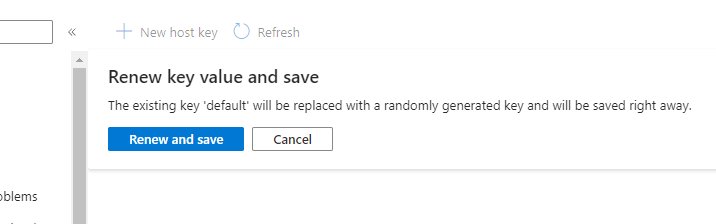
For Function keys, click Renew key value. If you have multiple keys, clicking the Show value will reveal the key’s information. Ensure that you are rotating the correct key.
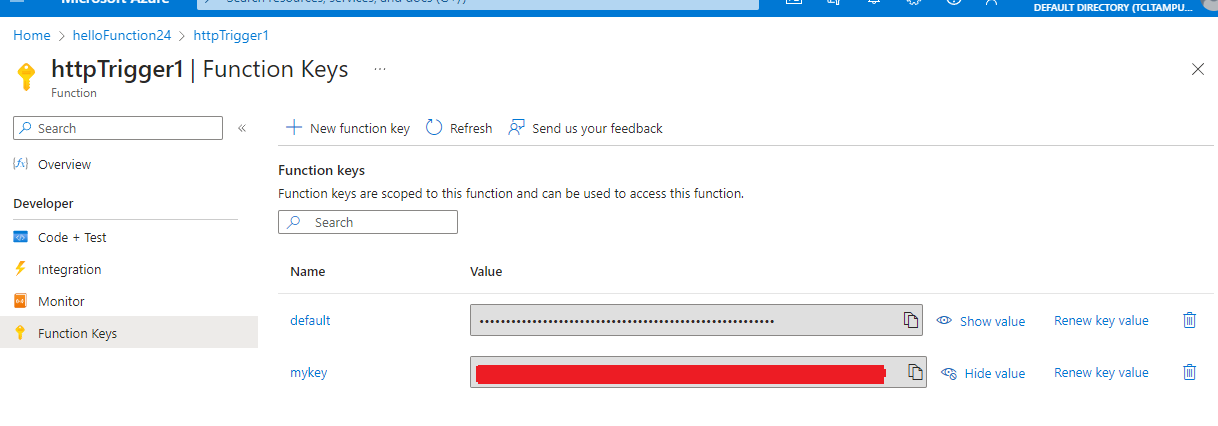 Confirm the key renewal action by clicking
Confirm the key renewal action by clicking Renew and save.
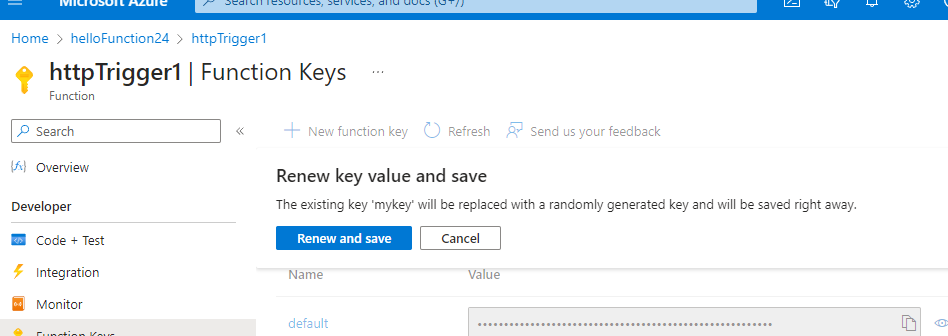
Note: Clicking
Renew and savewill revoke the existing key in addition to creating a new one.
Replace the Leaked Azure Function Key
Replace the leaked Azure Function Key with the new one in all impacted applications and services.
