Azure Storage
This tutorial provides step-by-step instructions on how to rotate an Azure Storage Account Access Key.
Regenerate an Azure Storage Account Access Key
Step 1 - Navigate to the Access keys page
1a. Navigate to Storage Accounts
Navigate to the Storage Accounts page and click on the relevant Storage Account.
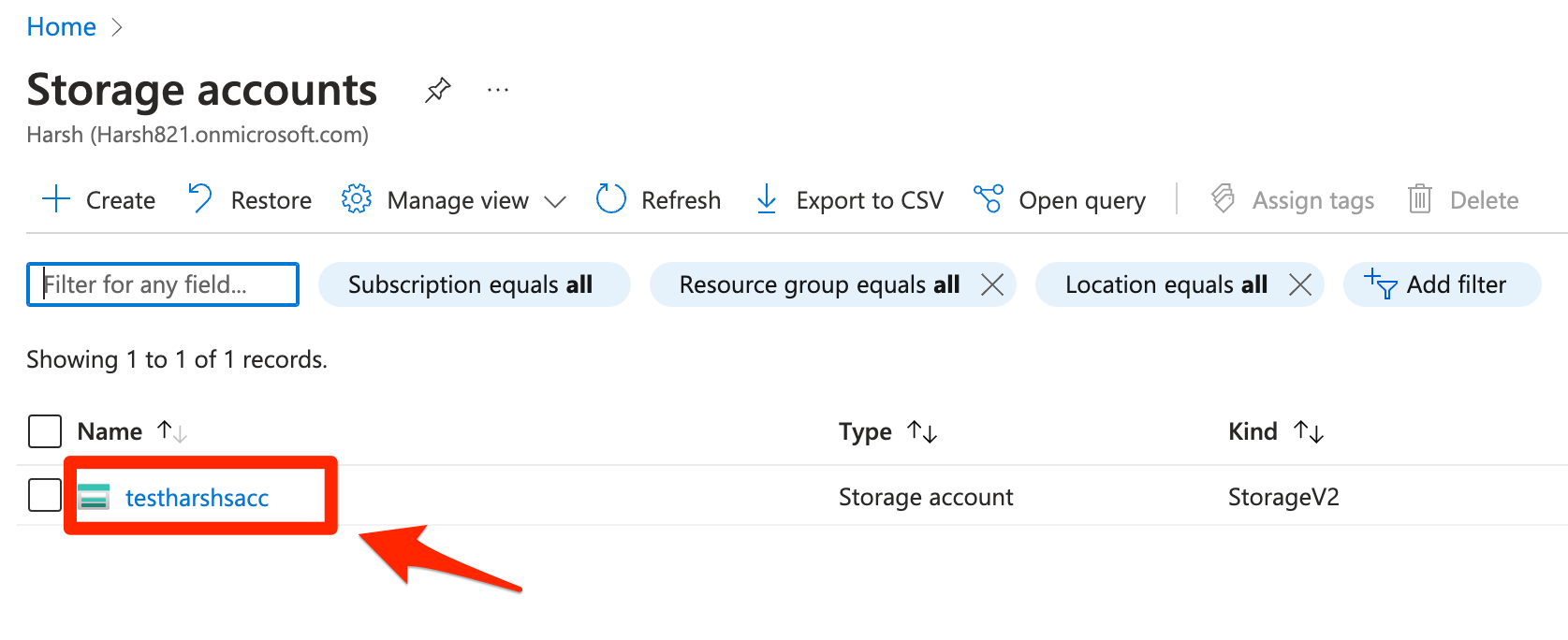
1b. Navigate to Access Keys
Under Security + networking, click on Access Keys.
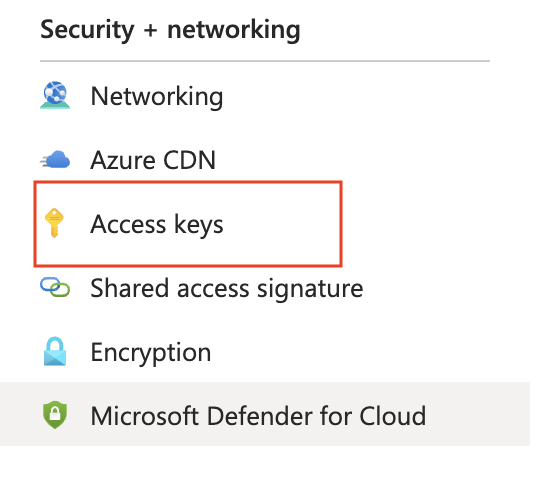
Step 2 - Regenerate the Access key
Click on the Rotate key. If you have multiple keys, clicking Show next to the Key or Connection String fields will reveal that key’s information. Ensure you’re rotating the correct key.
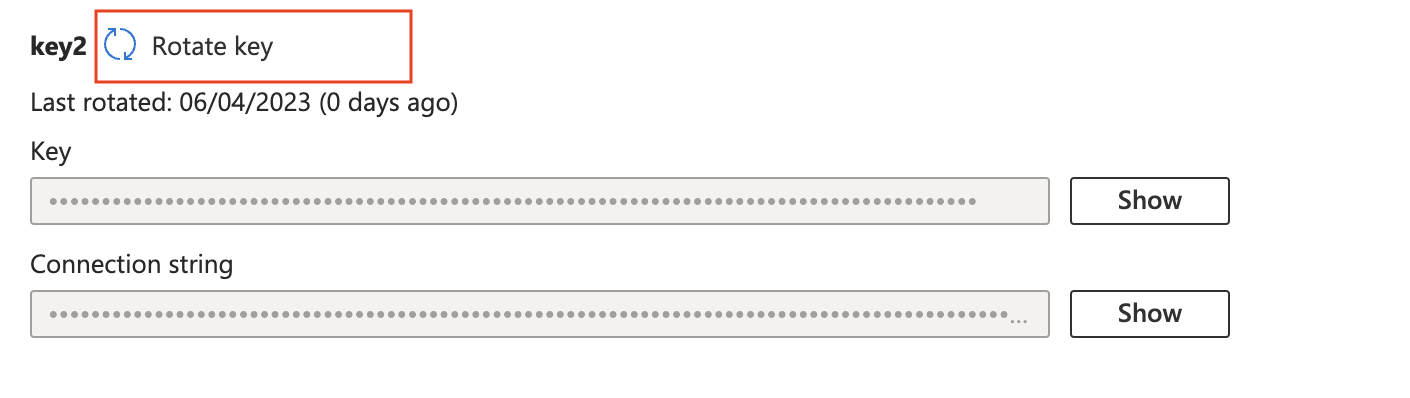 Confirm the key rotation action by clicking
Confirm the key rotation action by clicking Yes.
 You’ll see a message at the top indicating that you “Successfully regenerated access key”.
You’ll see a message at the top indicating that you “Successfully regenerated access key”.
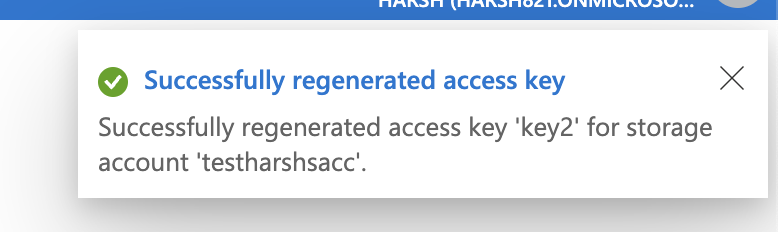
Note: Clicking
Rotate keywill revoke the existing key in addition to creating a new one.
Replace the Leaked Azure Storage Account Access Key
Replace the leaked Azure Storage Account Access Key with the new one in all impacted applications and services.
