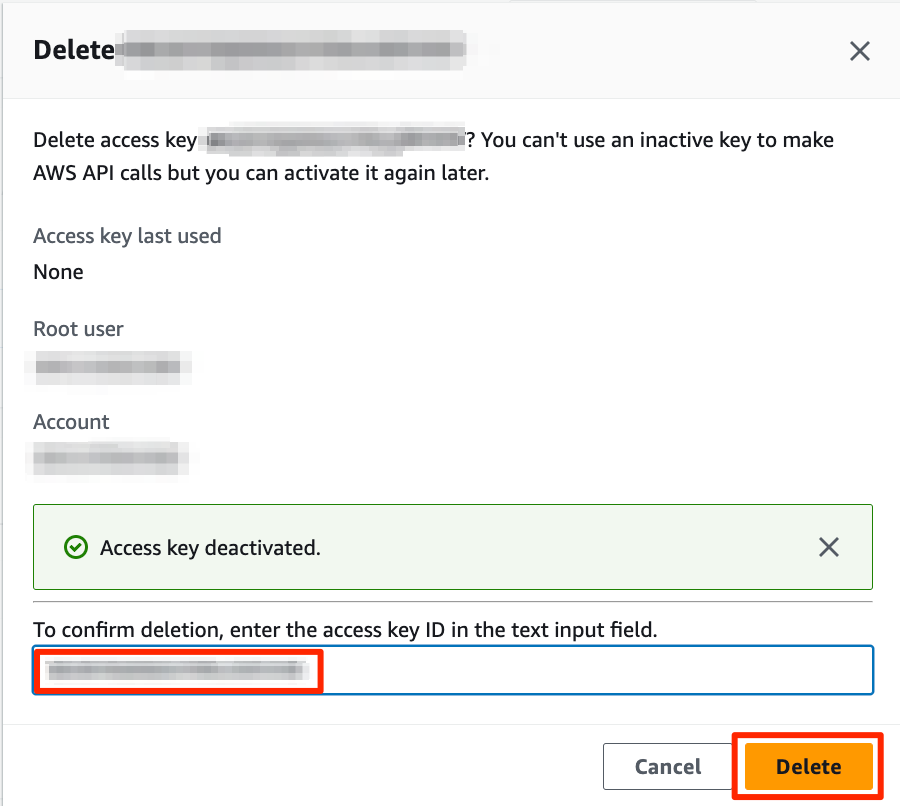AWS
This tutorial provides step-by-step instructions on how to rotate an AWS Access Key.
Generate a new AWS access key
Step 1 - Navigate to the Access keys page
1a. Navigate to Security Credentials
In the upper-right hand corner, click on your AWS account name. This will display a dropdown menu. Click on Security Credentials.
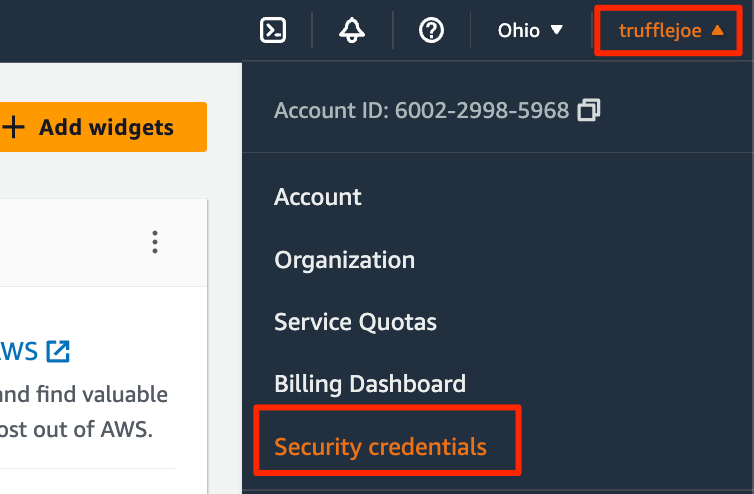
1b. Scroll down to the Access Keys section

Step 2 - Generate a new Access key
2a. Click on Create access key
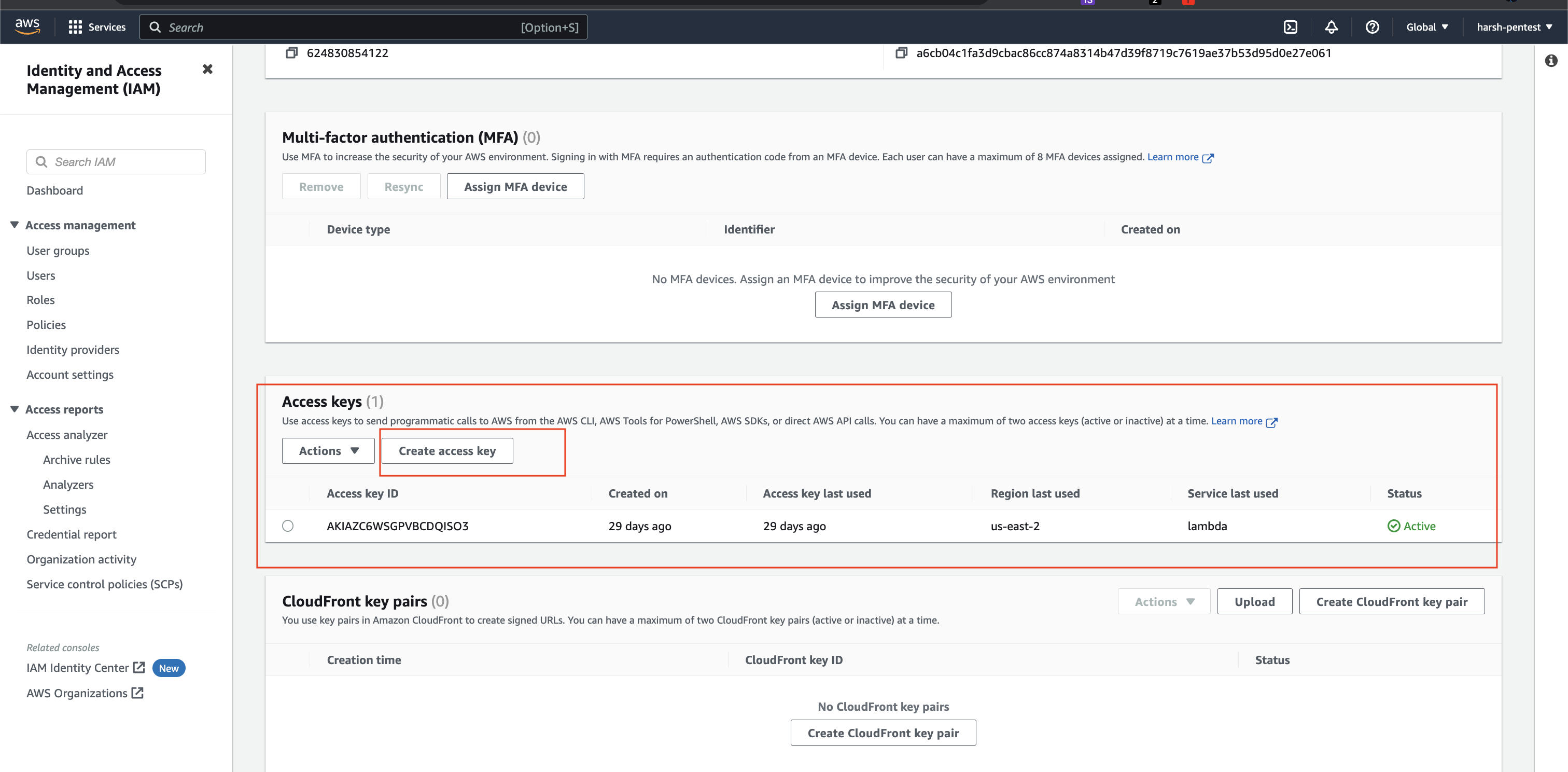
2b. Copy the Access key and Secret access key values
You can download the new keys in a .csv file by clicking on Download .csv file.
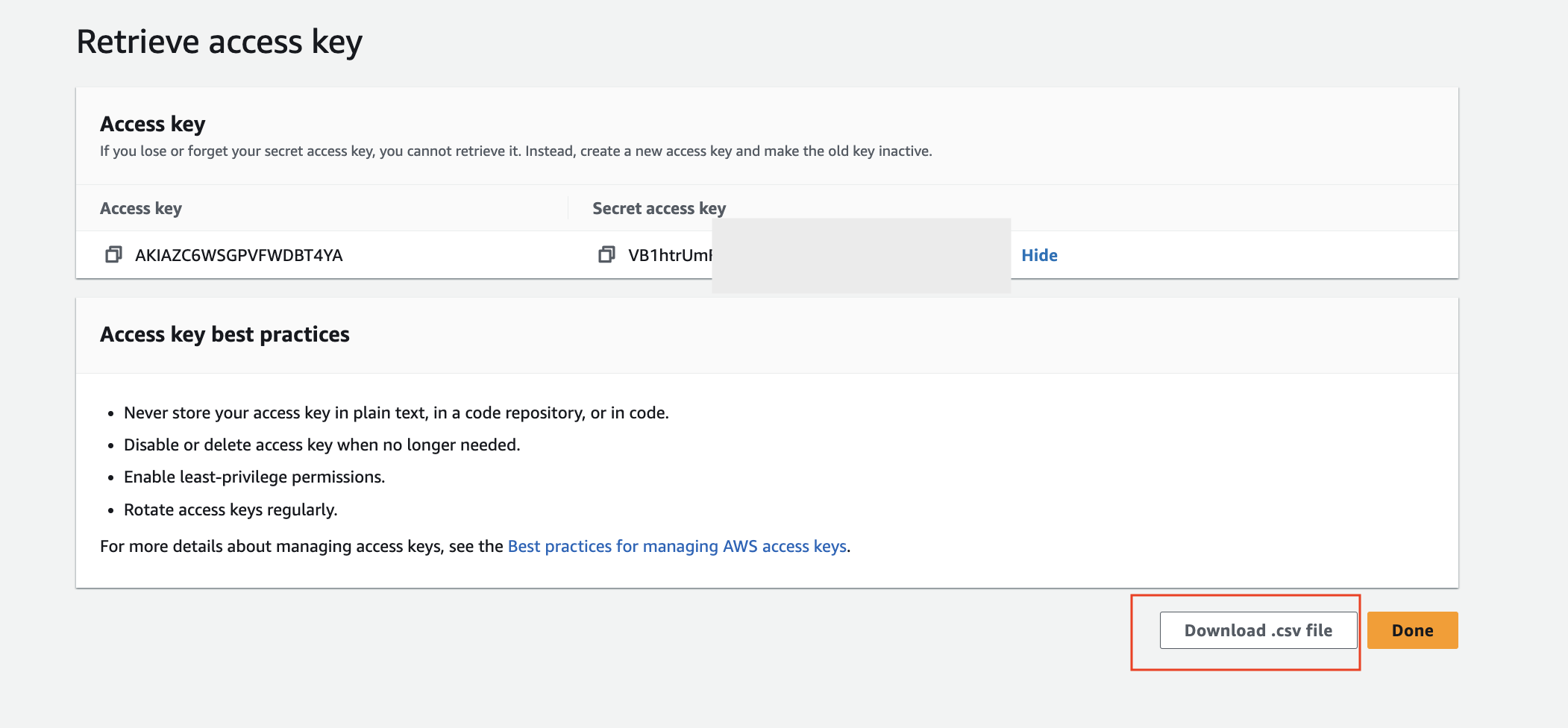
Replace the Leaked AWS Key
Replace the leaked AWS key with the new one in all impacted applications and services.
Revoke the Leaked AWS key
Step 1 - Navigate to the Access keys page
1a. Navigate to Security Credentials
In the upper-right hand corner, click on your AWS account name. This will display a dropdown menu. Click on Security Credentials.
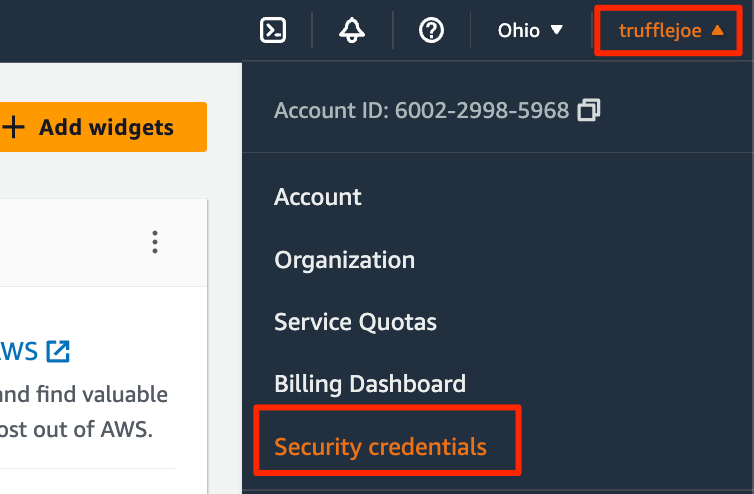
1b. Scroll down to the Access Keys section

Step 2 - Deactivate the key
2a. Click Actions and then Deactivate
Click the checkbox next to the key you want to delete. Click on the Actions menu and then press Deactivate.
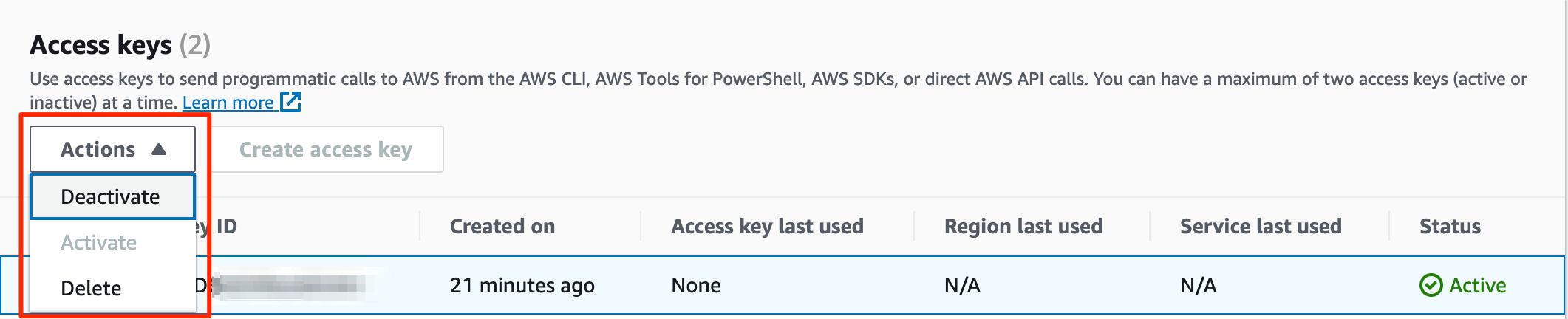
2b. Click Deactivate
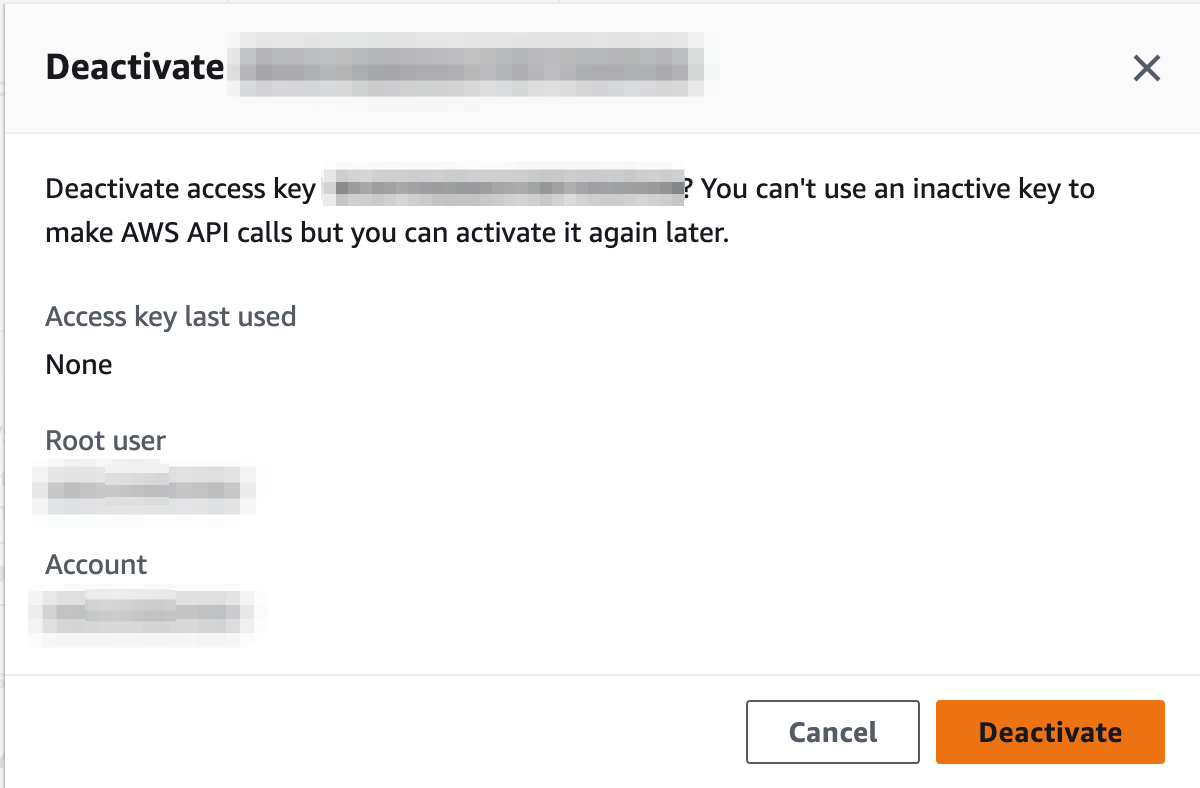
Step 3 - Delete the key
3a. Click Actions and then Delete
Once the key status is “inactive”, you can delete the key. Click the checkbox next to the key you want to delete. Click on the Actions menu and then press Delete.

3b. Type the key and Click Delete
Copy/paste the access key into the input field and then click Delete.